Introduction
Face ID provides a secure and convenient way to unlock your iPhone, but it can sometimes run into problems. ‘Why is Face ID not available on my iPhone?’ you might wonder if you find yourself unable to set up Face ID or if it’s suddenly not working. This guide will help you identify the issues and walk you through various solutions, covering everything from device compatibility to environmental factors. By the end of this article, you should have a clearer understanding and steps to resolve your Face ID issues.
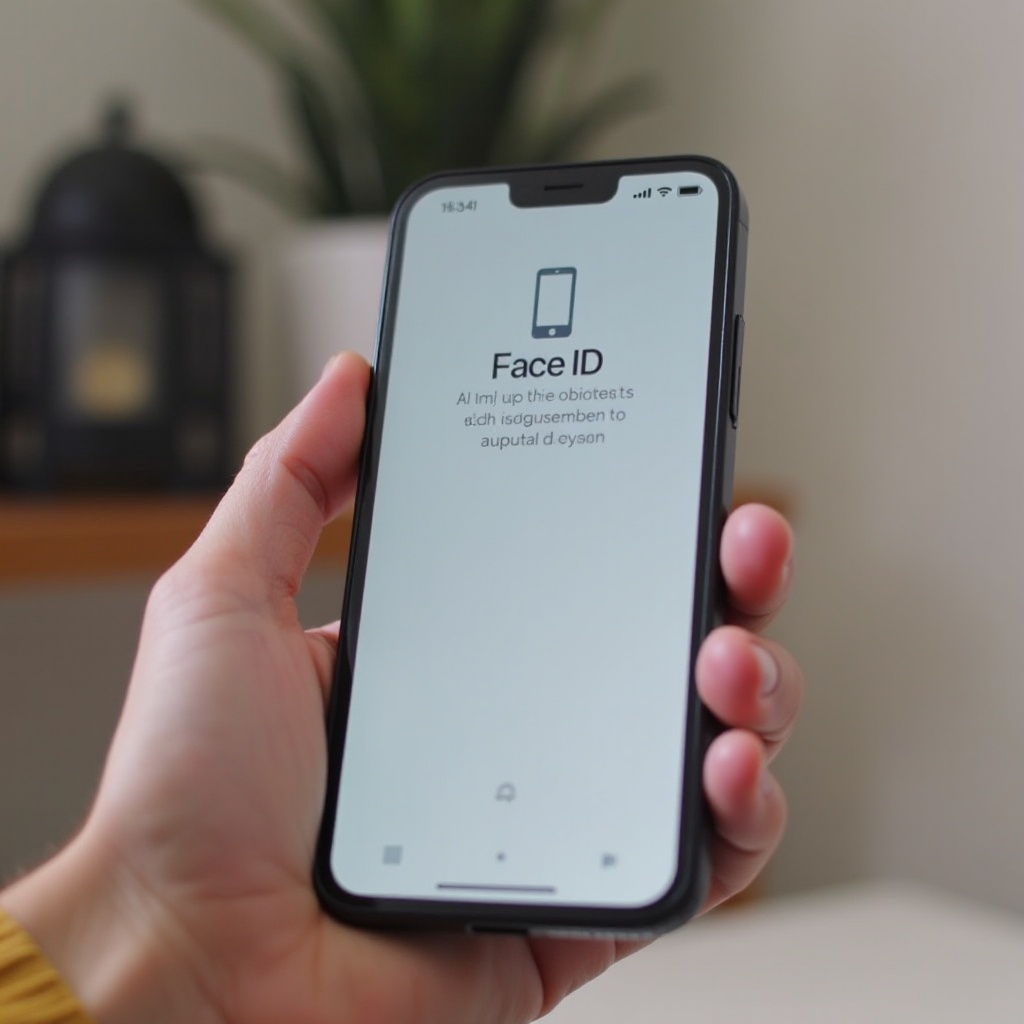
Checking Device Compatibility
The first step in resolving Face ID issues is checking if your device supports it. Face ID is available on the iPhone X and newer models. If you’re using an older iPhone model, Face ID simply isn’t an option, and you’ll have to rely on Touch ID or other methods for unlocking your device.
Additionally, ensure that your device is running iOS 11 or later versions. Compatibility issues might arise if you haven’t kept your software up to date. Regularly updating your iPhone ensures it has the latest features and security improvements, keeping Face ID functional and secure.
Ensuring Your Device is Up to Date
Aside from compatibility, running outdated software can often cause issues, including with Face ID. Make sure your iPhone is updated to the latest iOS version to avoid compatibility issues.
Inspecting Hardware Integrity
If your device is compatible and updated, the next step is inspecting the hardware for any issues.
TrueDepth Camera System
Face ID relies on the TrueDepth camera system, which consists of several advanced components working together to capture accurate facial data. Dirt, dust, or any obstruction on the front-facing camera can affect its functionality. Clean the camera area gently with a microfiber cloth to resolve minor obstructions.
Physical Damage
Physical damage to your iPhone can also interfere with Face ID. A drop or impact may misalign or damage the TrueDepth camera system. Inspect your device for any visible signs of damage. If you find any, visiting an authorized service center for repairs might be necessary to restore Face ID functionality.
Software Solutions
If there are no hardware issues, it’s time to look at software solutions that could fix Face ID problems.
iOS Updates
Ensure your iPhone is running the latest iOS version. Apple frequently releases updates that include bug fixes and enhancements for device features, including Face ID. To update your iPhone, navigate to Settings > General > Software Update and download any available updates.
Resetting Face ID Configuration
Sometimes, resetting the Face ID configuration can resolve issues. Go to Settings > Face ID & Passcode, enter your passcode, and tap ‘Reset Face ID.’ After that, select ‘Set up Face ID’ and follow the on-screen instructions to reconfigure your face.
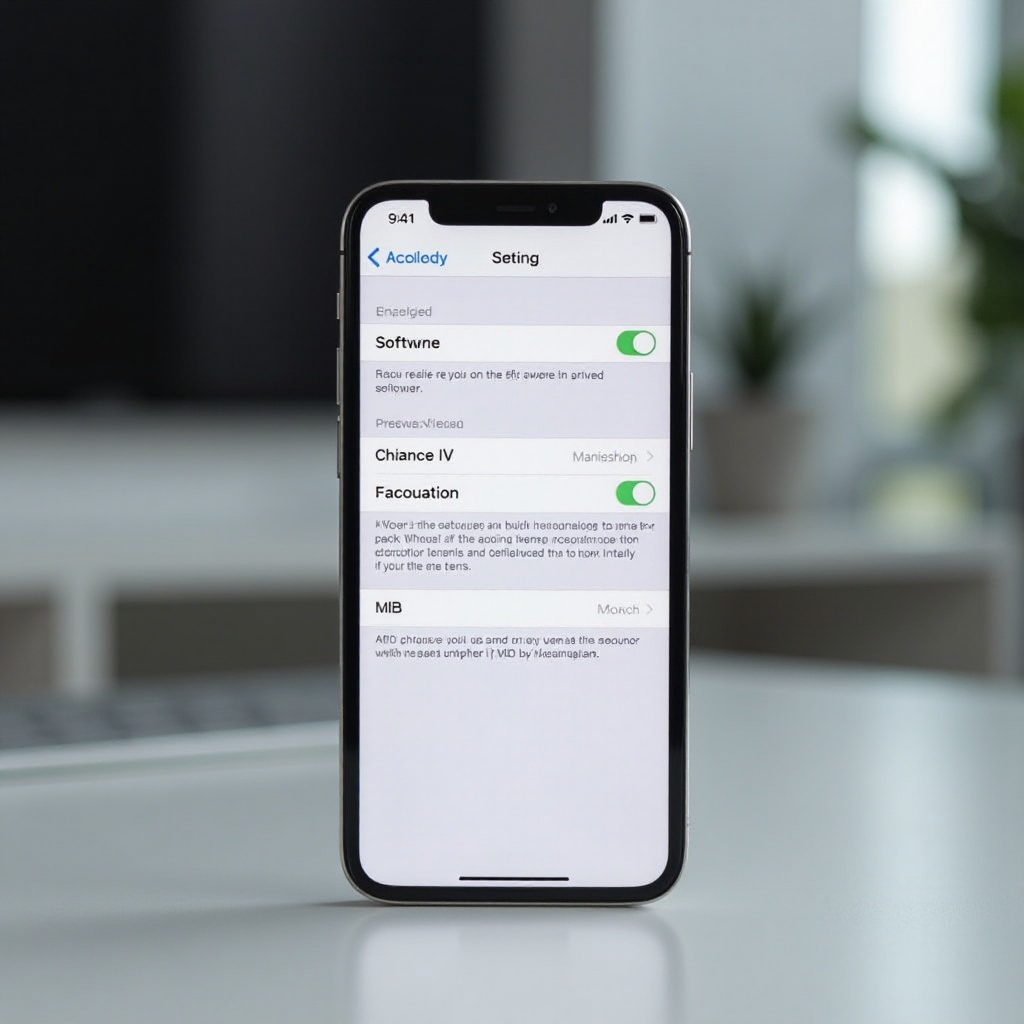
Environmental Factors and User Setup
Certain environmental factors and how you set up Face ID can impact its performance.
Lighting Conditions
Face ID works best in well-lit environments. Poor lighting can cause difficulties in capturing accurate facial data. When setting up or using Face ID, ensure you are in a well-lit room. If you’re often in different lighting conditions, consider setting up alternate appearances to improve reliability.
Proper Face Positioning
For optimal performance, position your face correctly with the camera. Hold your iPhone at a natural angle and ensure your entire face is within the frame. Avoid covering your face with scarves, hats, or sunglasses during setup, as these can obstruct facial recognition.
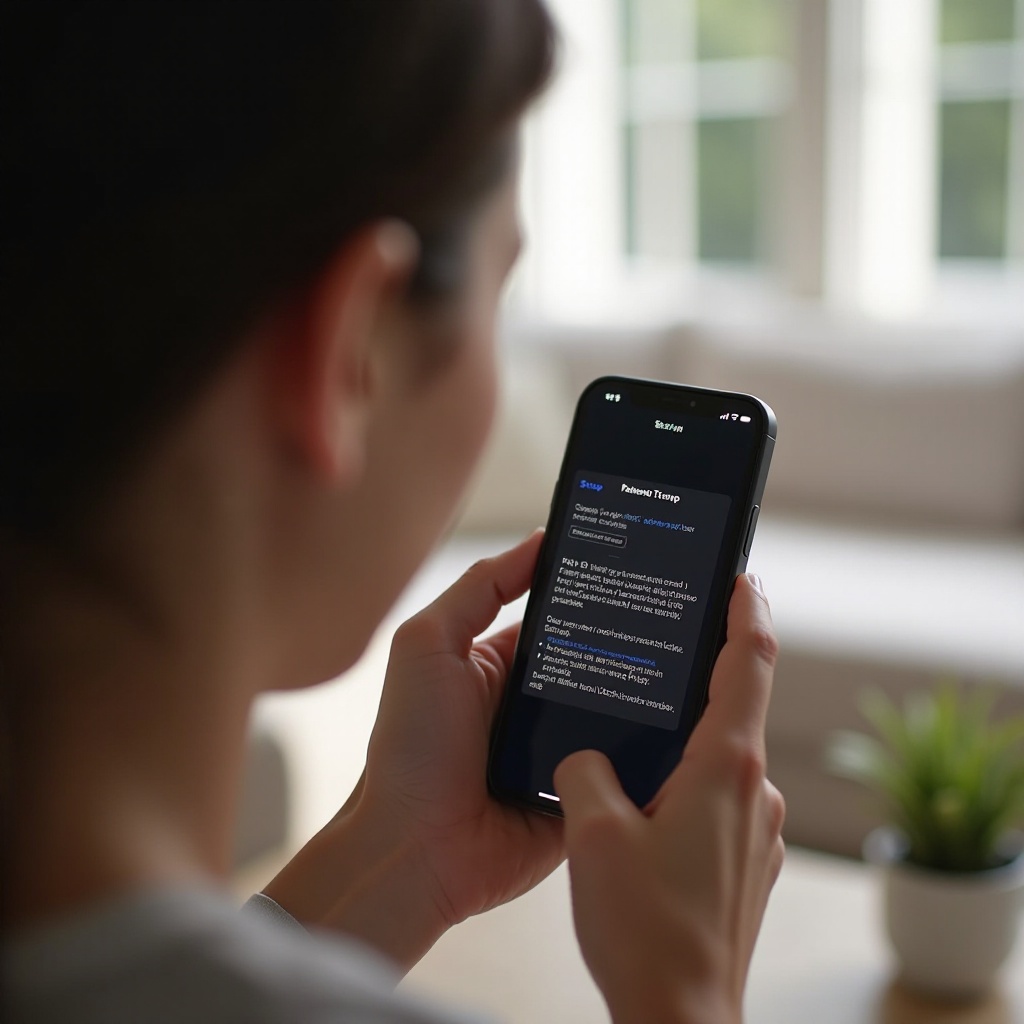
Troubleshooting Steps
If you’ve tried the above steps and Face ID is still unavailable, follow these additional troubleshooting steps.
Basic Fixes
- Restart Your iPhone: A simple restart might fix temporary glitches. Hold the power button and slide to power off, then turn your iPhone back on.
- Check Face ID Settings: Ensure that Face ID is enabled for all required functions, including iPhone Unlock, iTunes & App Store, and Safari Autofill under Settings > Face ID & Passcode.
- Reset All Settings: As a last resort, you can reset all settings without deleting your data. Go to Settings > General > Reset > Reset All Settings.
When to Seek Professional Help
If none of the troubleshooting steps work, it might be time to seek professional help. Visit an Apple Store or an authorized service provider for a more comprehensive diagnosis and potential repairs. They can determine if there’s an underlying hardware issue that requires specialized attention.
Conclusion
Face ID is a handy feature that enhances the security and convenience of iPhone use. However, various factors such as device compatibility, hardware integrity, software updates, and environmental conditions can affect its availability. By following the steps outlined in this guide, you can troubleshoot and potentially resolve issues with Face ID.
Frequently Asked Questions
What should I do if Face ID still doesn’t work after trying all troubleshooting steps?
If Face ID issues persist after all troubleshooting steps, consult an Apple Store or authorized service provider for a detailed review and possible hardware repairs.
Can Face ID be repaired if the TrueDepth camera is damaged?
Yes, if the TrueDepth camera is damaged, an authorized technician can repair or replace it to restore Face ID functionality.
Does Face ID work with sunglasses or hats?
Face ID is designed to work with many sunglasses and hats. However, very dark sunglasses and face coverings that obstruct key facial features might cause issues.