Introduction
Receiving an alert saying ‘this person tried to unlock your phone’ can be alarming. It indicates that someone made an attempt to access your phone without your permission. Understanding what triggers this alert and knowing the steps to secure your phone can help prevent unauthorized access and protect your personal information.
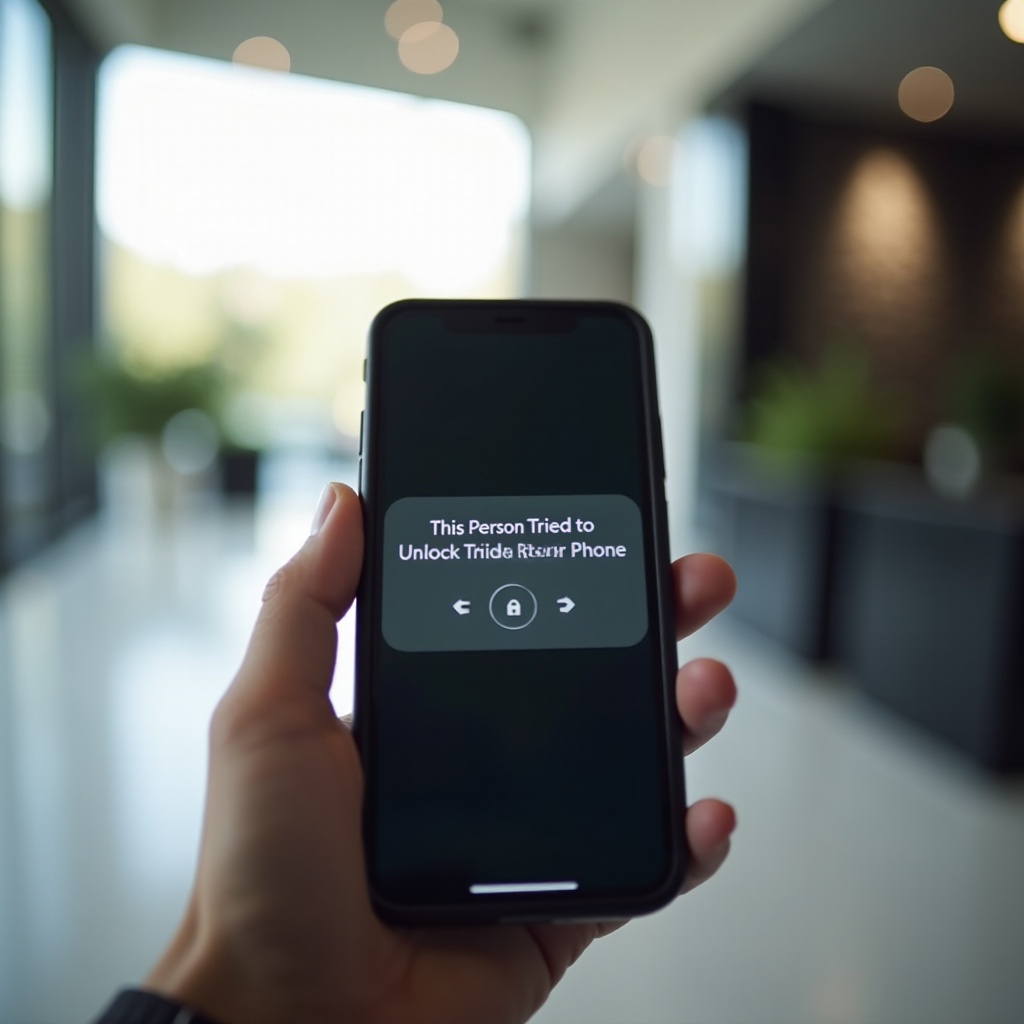
What This Alert Indicates
The ‘this person tried to unlock your phone’ alert typically pops up after multiple failed attempts to enter your phone’s passcode, pattern, or biometric lock. This security feature is included in most smartphones to protect your data from prying eyes. Each failed attempt might be due to an incorrect password entry or unsuccessful use of facial recognition or fingerprint unlocking.
Understanding the context of this alert is crucial. It could be a simple mistake like entering an incorrect password, but it could also signify a genuine attempt by someone to access your information. Either way, being aware of such alerts allows you to stay vigilant about your phone’s security.
Immediate Actions to Take
Upon receiving the ‘this person tried to unlock your phone’ alert, it’s vital to act quickly:
-
Check for Physical Signs: Inspect your phone for signs of tampering. Check if the phone was moved from where you left it, if the screen shows failed login attempts, or if the phone seems to be heating up.
-
Change Your Passcode/PIN: Immediately change the unlocking method for your phone. Opt for a more complex passcode, longer PIN, or a stronger pattern that is difficult to guess.
-
Review Security Settings: Navigate to your phone’s settings to review and tighten security options. Ensure features like ‘Find My Phone’ and remote wipe are enabled.
-
Check Installed Apps: Look through your recent app installations to ensure no unfamiliar or suspicious applications have been downloaded.
-
Update Your Device: Keeping your phone’s operating system updated can prevent unauthorized access by patching any security vulnerabilities.
Implementing these steps immediately enhances the security of your phone and protects your personal data.

Preventive Measures to Keep Your Phone Safe
Being proactive about your phone’s security can prevent future unauthorized access attempts. Here are some essential steps:
-
Use Two-Factor Authentication (2FA): Enable 2FA for apps and services that support it. This adds an extra layer of security by requiring a second form of identification.
-
Enable Biometric Locks: Where supported, use biometric security options like facial recognition or fingerprint scanning in addition to your password.
-
Avoid Public Wi-Fi: Public networks can be breeding grounds for hackers. If you must use public Wi-Fi, avoid accessing sensitive information and use a VPN.
-
Regularly Update Passwords: Change your passwords regularly and avoid using the same password for multiple accounts. Use a password manager to keep track of them securely.
-
Set Up a Lock Screen Message: Consider adding a message or contact information to your lock screen. This can deter potential intruders by showing that the phone is being actively monitored.
Proactively implementing these measures helps in maintaining the integrity of your device and safeguarding your personal information.
Best Tools and Apps for Enhanced Security
Leveraging the right tools and apps can significantly enhance your phone’s security. Here are some top recommendations:
-
Find My Device (Android) & Find My iPhone (iOS): These built-in features allow you to track your phone’s location, lock it remotely, and wipe its data if necessary.
-
Norton Mobile Security: This app provides comprehensive protection including anti-malware, web protection, and Wi-Fi security.
-
LastPass Password Manager: Storing and managing complex passwords becomes seamless with LastPass, ensuring you don’t have to remember multiple passwords.
-
Lookout Security & Antivirus: Lookout offers a robust security suite that includes system adviser, app scanning, and anti-theft options.
-
App Lock: Use app-specific locks to add an extra layer of security to sensitive applications like banking apps, social media, and email.
Integrating these tools into your device’s security strategy helps in preventing unauthorized access and keeping your phone safe.

Conclusion
The ‘this person tried to unlock your phone’ alert is a critical feature designed to safeguard your personal information. By understanding what it signifies, taking immediate actions, implementing preventive measures, and using the best security tools available, you can ensure your phone remains secure. Regularly reviewing and updating your security practices will help protect your data from unauthorized access.
Frequently Asked Questions
What should I do if someone tries to unlock my phone?
1. Change Your Passcode/PIN: Immediately update to a stronger code. 2. Inspect Your Phone: Look for signs of tampering. 3. Review Installed Apps: Remove any unfamiliar apps. 4. Update Security Settings: Ensure all security features are enabled.
How can I enhance the security of my phone?
1. Enable Two-Factor Authentication: Adds an extra layer of security. 2. Use Biometric Security: Stronger than just passwords. 3. Avoid Public Wi-Fi: Use a VPN if necessary. 4. Update Passwords Regularly: Prevents unauthorized access.
What are the best security apps to prevent unauthorized access?
1. Find My Device/iPhone: Built-in tracking and remote management. 2. Norton Mobile Security: Comprehensive protection suite. 3. LastPass: Secure password management. 4. Lookout Security: Anti-theft and malware protection. 5. App Lock: Extra security for sensitive applications.