Introduction
TeamViewer is a powerful and convenient tool that enhances productivity by allowing you to connect to your computer from your phone. Whether you are a tech enthusiast or a professional need to access your workstation remotely, TeamViewer provides a seamless way to manage and control your computer from virtually anywhere using your smartphone.
Connecting your phone to your computer using TeamViewer involves several steps, including downloading the application, setting up easy access, and knowing how to initiate and sustain a stable connection. This guide will cover all the necessary steps to ensure you can use TeamViewer effectively and avoid common pitfalls.
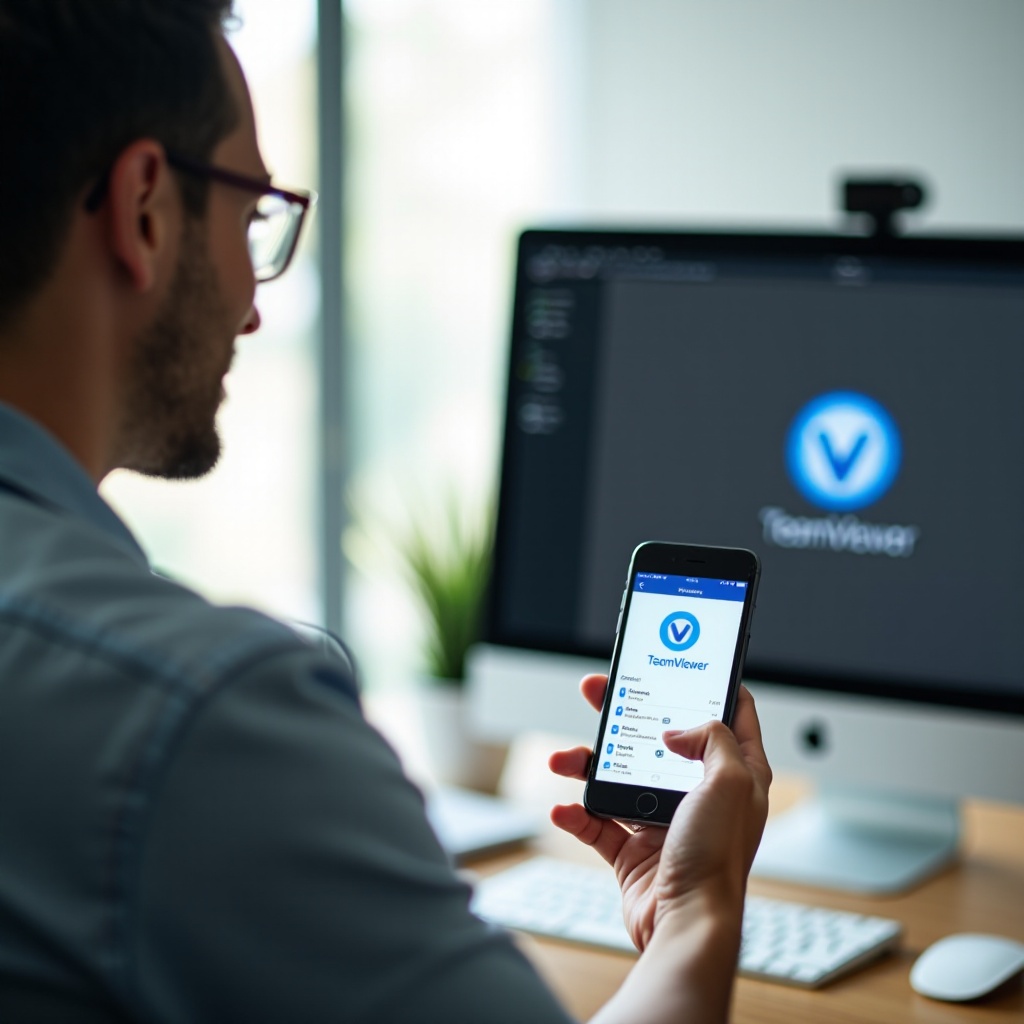
Preparing for Your First Connection
To start using TeamViewer, you need to ensure both your phone and computer are prepared for the connection. This involves downloading the software on both devices and setting it up correctly.
Downloading and Installing TeamViewer
- On Your Computer:
- Visit the official TeamViewer website (www.teamviewer.com) and download the version appropriate for your operating system (Windows, Mac, Linux).
- Open the downloaded file and follow the installation prompts.
-
Once installed, launch TeamViewer and note your computer’s unique ID and password.
-
On Your Phone:
- Open your phone’s app store (Google Play Store for Android devices, App Store for iOS devices).
- Search for ‘TeamViewer’ and download the app.
- Install and open the app on your phone.
Setting Up TeamViewer on Your Computer
- Open the TeamViewer application on your computer.
- Go to the ‘Remote Control’ tab and take note of your unique ID and password.
- Consider setting up a personal password for unattended access by navigating to ‘Extras’ > ‘Options’ > ‘Security.’ This ensures you can always connect to your computer without being physically present to start the TeamViewer session.
With the software installed and the initial setup completed, you’re ready to configure the easy access feature to simplify your connections.
Setting Up Easy Access
Easy Access is a feature in TeamViewer that allows you to connect to your devices without needing to input an ID and password each time.
Understanding the Easy Access Feature
Easy Access is designed for users who frequently need to connect to their devices remotely. By enabling this feature, you can bypass the need for repeated credential entries, speeding up the connection process.
This feature is particularly useful for those working remotely, providing technical support, or managing out-of-office business operations. By understanding and configuring Easy Access, you’ll streamline your workflow substantially.
Configuring Easy Access for Seamless Connections
- Enable Easy Access:
- Open TeamViewer on your computer.
- Navigate to ‘Connections’ > ‘Setup Unattended Access…
- Follow the on-screen prompts to assign your computer to your TeamViewer account.
-
Set a personal password for unattended access.
-
Configure Remote Device Access:
- On your phone, open the TeamViewer app.
- Log in to the same TeamViewer account you used on your computer.
- Your computer should appear in the ‘Computers & Contacts’ list.
- Select your computer and connect using the personal password you set.
Now that Easy Access is configured, you can connect to your computer from your phone quickly and efficiently.
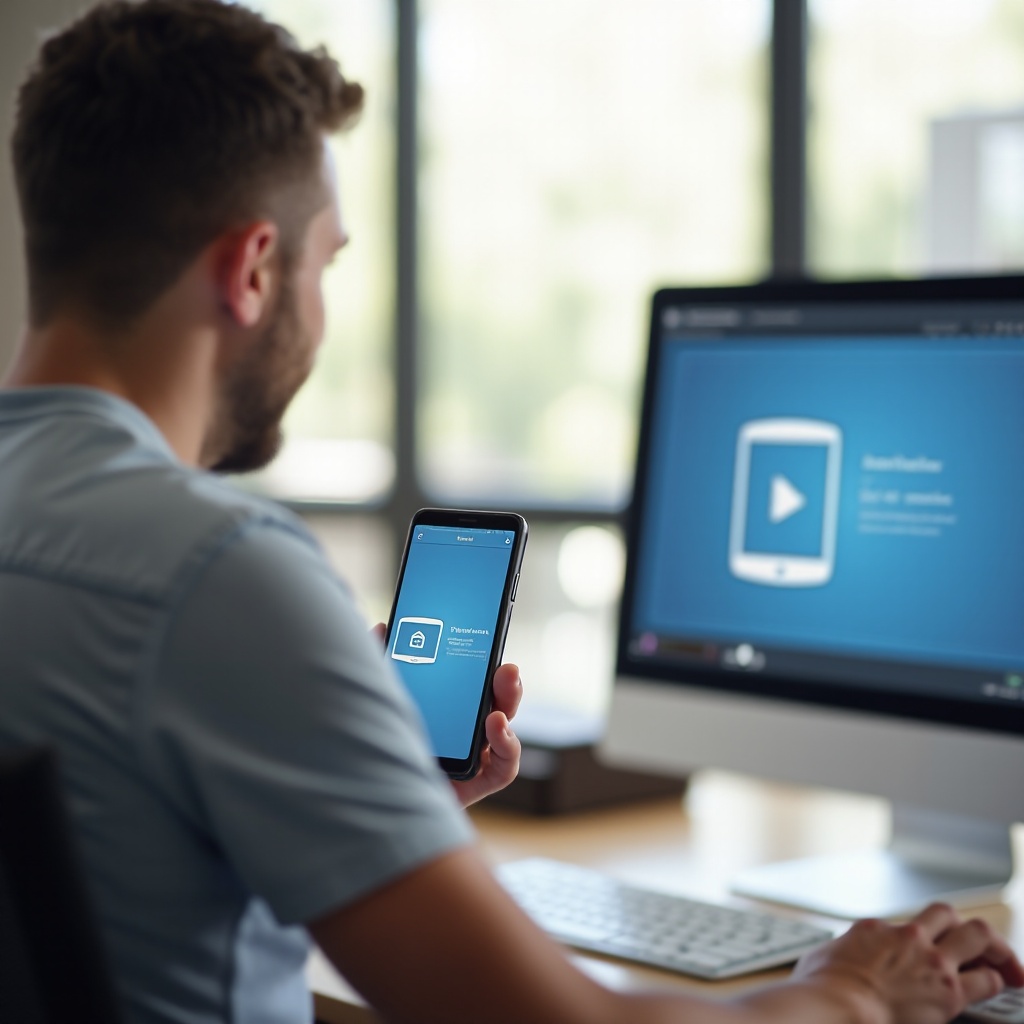
Initiating Your First Connection
With preparations complete, it’s time to initiate your first connection between your phone and computer.
Connecting to Your Computer from Your Phone
- Open the TeamViewer app on your phone.
- Log in to your TeamViewer account if you are not already logged in.
- Locate your computer in the ‘Computers & Contacts’ list.
- Tap on your computer’s name and then tap ‘Remote Control.
- Enter your personal password for unattended access if prompted.
Exploring the TeamViewer Interface on Mobile
Once connected, you’ll land on the remote control interface where you can interact with your computer:
- Mouse Controls: Use touch gestures to mimic mouse movements. Tap to click and pinch to zoom.
- Keyboard Input: Open the keyboard from the toolbar to input text directly into your computer.
- Toolbar: The toolbar allows you to access various tools like file transfers, adjusting display settings, and more.
Familiarizing yourself with these controls will help you navigate and use your computer efficiently from your phone.
Troubleshooting Common Issues
Despite the reliable nature of TeamViewer, you might encounter occasional issues while connecting. Recognizing and resolving these can help maintain smooth connectivity.
Common Connection Problems and Solutions
- Slow or Dropped Connections:
- Ensure both devices have a strong internet connection.
-
Reduce the quality of the remote session in TeamViewer settings for better performance in low bandwidth conditions.
-
Authentication Issues:
- Double-check that you are using the correct ID and password.
- Verify you’re connected to the right TeamViewer account on all devices.
Tips for Smooth and Stable Connections
- Regular Updates: Keep TeamViewer updated to the latest version for optimal performance and security improvements.
- Internet Speed: Use a high-speed internet connection and avoid heavy bandwidth activities during a remote session.
- Close Unnecessary Programs: On your computer, close any programs you’re not using to free up resources for the remote connection.
Enhancing Your Experience
Maximize your use of TeamViewer by implementing security measures and exploring additional features that enhance functionality.
Security Best Practices
- Enable Two-Factor Authentication: Add an extra layer of security by requiring a second form of verification upon login.
- Set Strong Passwords: Use complex passwords and change them periodically.
- Monitor Access Logs: Regularly check who has accessed your devices and from where.
Utilizing Additional TeamViewer Features
- File Transfer: Seamlessly transfer files between your devices during remote sessions.
- Meeting and Presentation Tools: Use TeamViewer for online meetings, presentations, and demos with built-in collaboration tools.

Conclusion
Connecting your phone to your computer using TeamViewer is a powerful way to maintain productivity and access important files and programs remotely. By following the steps outlined, you can set up, initiate, and ensure stable connections smoothly.
Frequently Asked Questions
How secure is TeamViewer for remote connections?
TeamViewer uses end-to-end encryption and offers multiple security features, including two-factor authentication, to ensure secure remote connections.
Can I use TeamViewer on both Android and iOS devices?
Yes, TeamViewer is compatible with both Android and iOS devices, allowing seamless connections regardless of your phone’s operating system.
What should I do if I experience connectivity issues?
Check internet connections on both devices, ensure TeamViewer is updated to the latest version, and verify that all credentials are entered correctly.