Introduction
Your Amazon Firestick can transform any television into a smart hub for streaming your favorite content. However, even this powerful device can sometimes run into issues that may disrupt your entertainment experience. Knowing how to navigate and resolve these problems can save you time, energy, and potential frustration. This comprehensive guide will equip you with the knowledge to effectively troubleshoot, fix, and even prevent typical Firestick problems, ensuring a smooth and enjoyable streaming experience.

Understanding Common Firestick Problems
Firesticks, like other tech gadgets, are not immune to complications. Connectivity issues are among the most frequent troubles users encounter, which can lead to buffering, streaming interruptions, or unresponsive apps. Recognizing these early warning signs can aid in quicker problem diagnosis. Furthermore, understanding connectivity and app-specific issues will set the groundwork for more targeted solutions later on.

Basic Troubleshooting Steps
When faced with common Firestick issues, there are several straightforward troubleshooting steps you can undertake immediately.
-
Checking Connectivity
A stable internet connection is fundamental for the Firestick’s operation. Start by ensuring your Firestick is connected to your Wi-Fi network. Navigate through Settings > Network to verify its connection status. A quick reboot of your router along with reconnecting the Firestick often resolves connectivity problems.
-
Restarting the Device
Restarting your Firestick can resolve various minor issues effortlessly. This can be accomplished by holding the SELECT and PLAY buttons on your remote simultaneously for about five seconds, triggering a restart.
-
Clearing Cache and Data
Excessive cached data could lead to slower device performance. To clear cache and data, go to Settings > Applications > Manage Installed Applications, select the problematic app, and choose ‘Clear Cache’ and ‘Clear Data.
These fundamental methods generally resolve most minor issues. For persistent challenges, more advanced troubleshooting might be warranted.
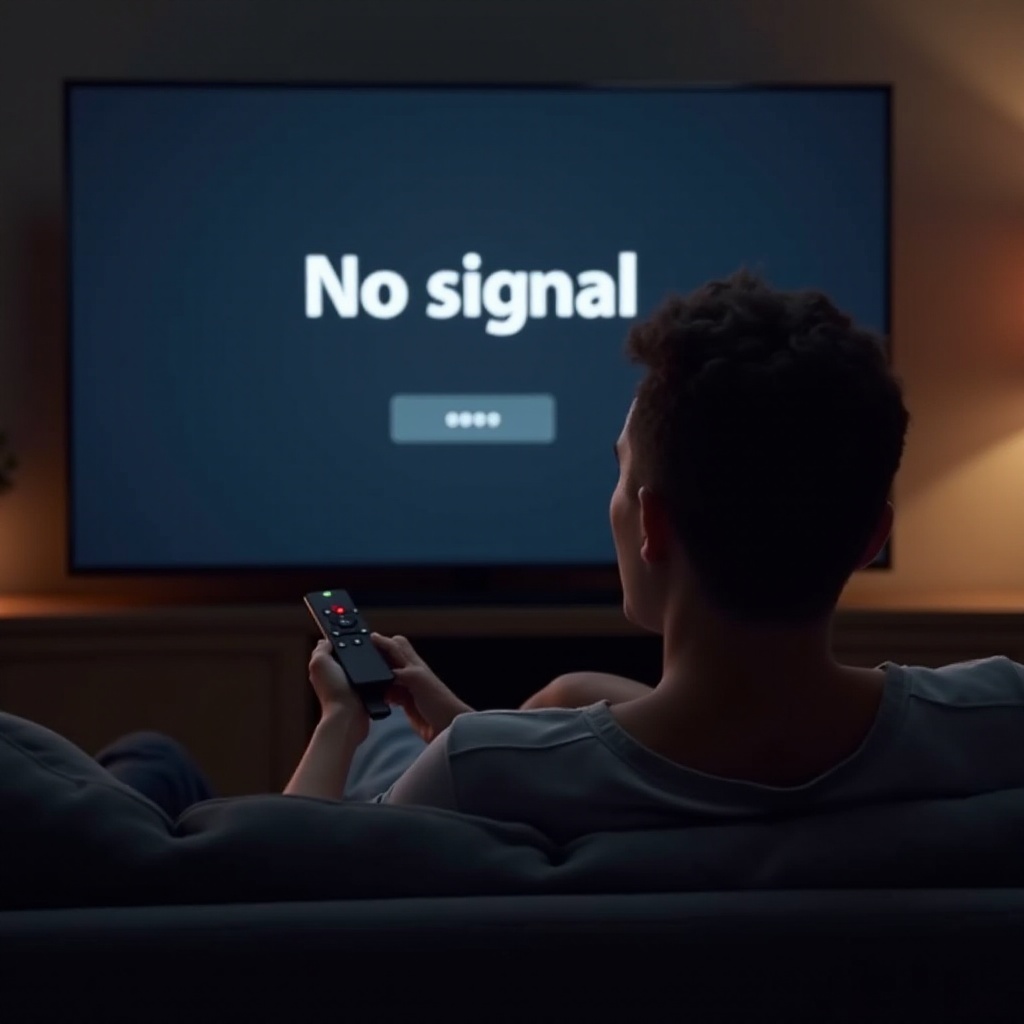
Advanced Troubleshooting Techniques
If basic troubleshooting steps prove insufficient, delve into advanced strategies to tackle tougher issues.
-
Updating Software and Apps
Always keep your Firestick and its applications updated to the latest versions, which ensures the device runs optimally and prevents bugs. Check for updates by visiting Settings > My Fire TV > About > Check for System Updates.
-
Re-pairing the Remote Control
Loss of connection between the remote and the Firestick can cause functional discrepancies. Resolve this by unplugging the device, waiting for a minute, reconnecting, and holding the HOME button on your remote for about 10 seconds to re-pair.
-
Utilizing Diagnostic Tools
Amazon offers built-in diagnostic tools to help identify persistent issues. Access these under Settings > My Fire TV > Developer Options. The insights often guide towards effective problem-solving tactics.
By employing these advanced troubleshooting techniques, you’ll have the tools needed to address more serious and persistent Firestick issues.
Enhancing Firestick Performance
Beyond resolving issues, elevating your Firestick’s performance ensures an enriched user experience.
-
Optimizing Storage
Storage constraints can significantly impact device speed. Regularly manage storage by uninstalling unused applications. This can be done by heading to Settings > Applications > Manage Installed Applications > Uninstall.
-
Tips for Faster Streaming
Enhance your streaming speed by positioning your router near the Firestick and reducing network load by disconnecting idle devices. These simple adjustments can drastically improve streaming quality.
By taking these proactive measures, you’ll experience a Firestick that’s not only problem-free but also optimized for better performance.
When to Seek Help
Despite thorough troubleshooting, some issues might persist. When faced with unresolved problems, it might be time to reach out to Amazon’s customer support or seek technical assistance from professionals. Chronic issues may indicate deeper hardware faults that require expert evaluation.
Conclusion
Mastering how to troubleshoot and enhance your Firestick can tremendously improve your streaming experience. By spotting issues early and applying effective solutions, you preserve your entertainment oasis, minimizing stress and maximizing delightful content consumption.
Frequently Asked Questions
Why is my Firestick not connecting to Wi-Fi?
Ensure your Wi-Fi is functioning correctly. Restart the router and reconnect the Firestick through Network Settings.
How can I fix a Firestick that keeps buffering?
Check your internet speed and reduce network load by disconnecting unused devices. Clear cache regularly to improve performance.
What should I do if my Firestick remote is not working?
Try re-pairing the remote, replacing batteries, or, if that fails, replacing the remote.