Introduction
Encountering the ominous Blue Screen of Death (BSOD) can be unsettling for any computer user. These unexpected shutdowns and cryptic error messages often leave users frustrated and searching for solutions. Among these intimidating errors is the ‘System Service Exception,’ a particularly common issue with varied causes and remedies. Understanding this error and how to resolve it will help get your computer running smoothly again, with minimal disruption. This comprehensive guide will delve into the causes of this error, how to diagnose it, and provide tried-and-true methods to resolve and prevent it, keeping your system stable moving forward.
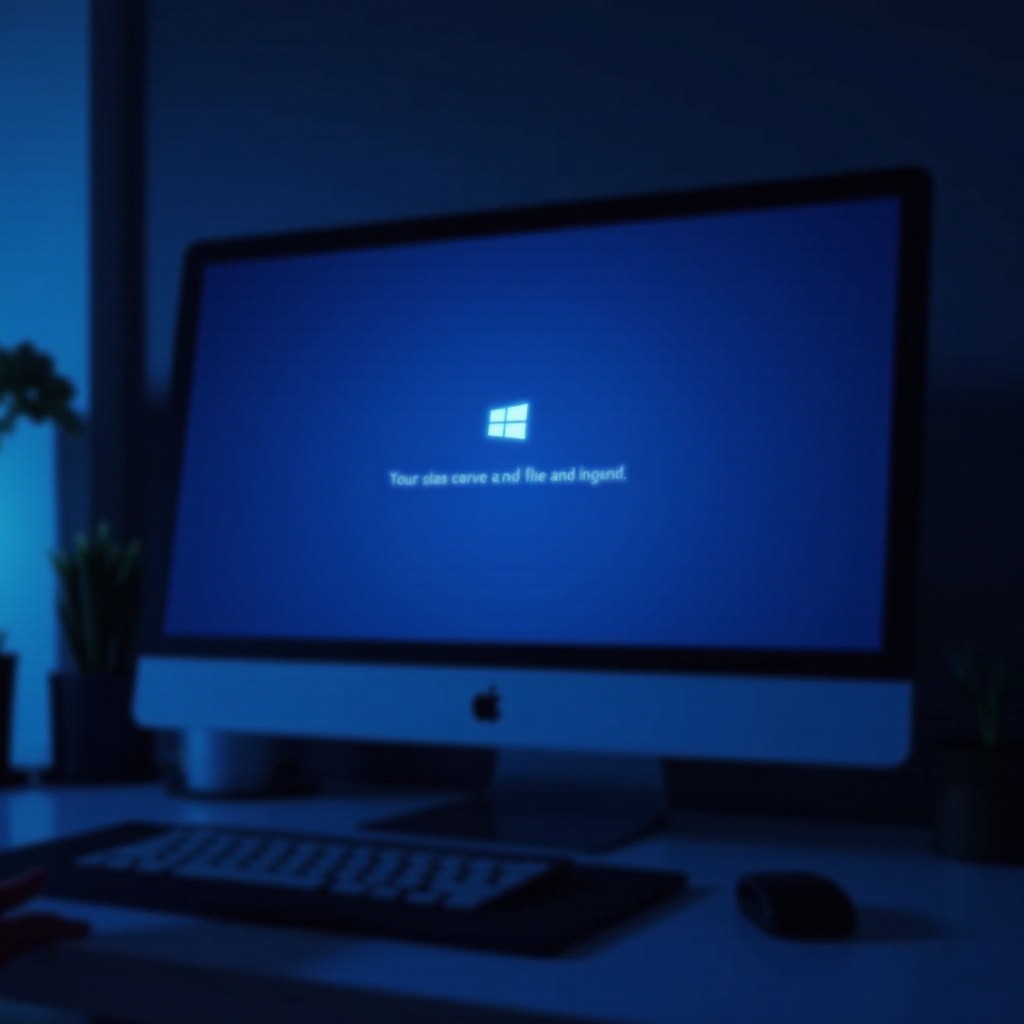
What is the System Service Exception Error?
The ‘System Service Exception’ error is a notification from the Windows operating system, indicating that something has malfunctioned during execution in kernel mode, which can disrupt normal operations. When this occurs, the system often displays the dreaded blue hue and automatically reboots.
This error can be triggered by several technical issues, such as outdated drivers, corrupted system files, or software conflicts. Identifying these factors promptly allows users to troubleshoot and resolve the issue, restoring functionality and stability to their system.

Common Causes of System Service Exception
Several underlying factors can contribute to the system service exception error, making it crucial for users to investigate deeply to identify the precise cause:
Outdated or Corrupted Drivers
Drivers that are outdated or corrupted frequently lead to system service exceptions. These drivers fail to communicate effectively with the operating system, causing operational disruptions.
Corrupted System Files
Vital system files may become corrupted due to improper shutdowns or malware infections, destabilizing Windows operations. This corruption can result in miscommunication between software and hardware components.
Software and Hardware Conflicts
Conflicts between software applications or incorrectly installed hardware components can trigger this error. Such conflicts create inconsistencies in system operations, resulting in the notorious blue screen.
Understanding the root of these issues is essential for targeted and effective repairs, enabling users to efficiently diagnose their system problems.
Initial Diagnosis Steps
Conducting an initial diagnosis can help minimize guesswork before diving into complex solutions:
Using Windows Event Viewer
Windows Event Viewer provides a log of application and system messages, including errors, which can be accessed as follows:
1. Press Win + X and choose ‘Event Viewer’.
2. Navigate to ‘Windows Logs’ and then ‘System’.
3. Look for logs that correspond with the error timing and analyze their details for valuable clues.
Analyzing Minidump Files
Minidump files capture snapshots of the computer’s memory during crashes, potentially revealing the root of the issue:
1. Go to C:\Windows\Minidump.
2. Use a tool like BlueScreenView to read and interpret these files, often identifying the problematic driver or process.
Collecting data from these diagnostic tools should guide more precise troubleshooting and repair strategies.
Troubleshooting and Fixing the Error
Here are fundamental steps that can help resolve the system service exception error:
Updating Device Drivers
Keeping drivers up to date can resolve many compatibility issues:
1. Open ‘Device Manager’ by pressing Win + X.
2. Right-click the problematic device and choose ‘Update driver’.
3. Opt for ‘Search automatically for updated driver software’.
Running System File Checker (SFC) and DISM
These tools repair corrupted system files:
1. Open ‘Command Prompt’ (Admin) and type sfc /scannow to run SFC.
2. After SFC completion, use DISM /Online /Cleanup-Image /RestoreHealth for further repair.
Addressing Software Conflicts
Updating or uninstalling conflicting software can be effective:
1. Open ‘Control Panel’ and navigate to ‘Programs’.
2. Identify software that is redundant or recently installed for removal or updating.
When these fundamental actions are inadequate, progressing to advanced measures becomes essential.

Advanced Solutions to System Service Exception
If basic troubleshooting is insufficient, consider employing more advanced techniques:
Performing a Clean Boot
A clean boot helps isolate problematic software:
1. Press Win + R, type msconfig, and press enter.
2. Under ‘System Configuration’, choose ‘Selective startup’ and disable ‘Startup items’.
3. Restart your PC to observe the changes.
Utilizing Memory Diagnostic Tools
Memory issues could also cause system service exceptions:
1. Run ‘Windows Memory Diagnostic’ using the Mdsched command.
2. Follow on-screen prompts to detect and repair memory issues.
Implementing advanced solutions often resolves issues overlooked by broader diagnostics. Additionally, preventive measures are crucial for long-term system health.
Preventive Measures for Avoiding BSOD Errors
Outlined below are strategies to prevent recurrence:
Maintaining Regular System Updates
Regular updates ensure system compatibility and stability:
– Enable automatic updates within the ‘Windows Update’ settings.
Backing Up Important Data
Protect data with routine backups:
– Use the ‘Backup and Restore’ feature or alternative solutions like cloud storage.
Preventive strategies reduce the likelihood of errors and facilitate recovery should they recur.
Conclusion
The system service exception error, which causes the dreaded blue screen of death, may seem daunting, but identifying and resolving its causes can effectively restore your computer’s stability. By incorporating preventive measures such as keeping your system updated, you can mitigate future issues and ensure a seamless computing experience.
Frequently Asked Questions
What should I do if the system service exception error keeps recurring?
Persistent issues may require professional assistance for a comprehensive system examination beyond basic troubleshooting.
Can the system service exception error be caused by malware?
Yes, malware can corrupt system files or drivers, leading to this error. Running thorough antivirus scans can help eliminate this threat.
Is it safe to use third-party tools to fix BSOD errors?
It’s important to use reputable tools for diagnosing and fixing errors. Ensure they’re well-reviewed and certified to avoid exacerbating problems.