Introduction
Customizing the appearance of your Chromebook browser can significantly enhance your user experience. One of the common customization requests is changing the color of the tab bar. If you are someone who is keen on aesthetic uniformity or loves the color red, making the tab bar red on your Chromebook can add a personalized touch to your browsing. This guide will walk you through three effective methods: using Chrome themes, browser extensions, and developer tools. Additionally, we will provide solutions to common issues and frequently asked questions to ensure a smooth experience.

Understanding the Tab Bar on a Chromebook
The tab bar in Chrome OS is an integral part of your browser. It allows you to manage and navigate between multiple open tabs effortlessly. Customizing the tab bar, however, can be tricky since Chrome OS doesn’t provide direct options for changing its color. Nevertheless, by understanding some basic principles and employing certain tools, you can achieve this customization.
It is crucial to comprehend that altering the design of the tab bar will usually involve tweaking the browser’s theme settings, using extensions, or editing the browser’s code through developer tools. Each method comes with its distinct advantages and fallbacks, which we will delve into thoroughly. Being informed about your Chromebook’s customization capabilities will empower you to create a look that suits your preferences.
Before proceeding with the methods, it is essential to prepare your Chromebook for customization by ensuring it is updated, backing up your browser settings, and understanding the basic requirements.
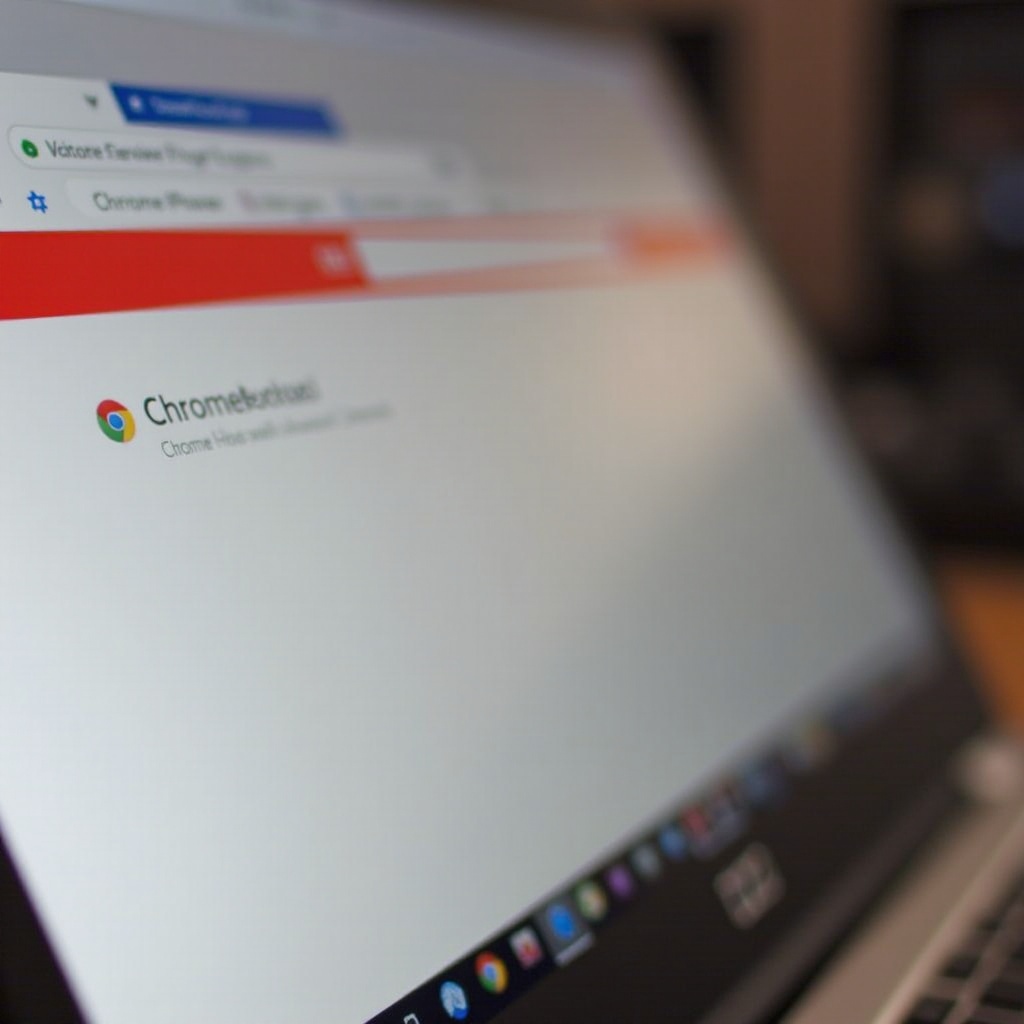
Preparing Your Chromebook for Customization
Checking Chromebook Updates
Before starting, ensure your Chromebook runs the latest Chrome OS version. Regular updates improve performance and enable new features that can assist in seamless customization.
Backing Up Browser Settings
Prior to making any changes, back up your browser settings. Keeping a record of your current settings ensures that you can restore them if something goes wrong. You can use Chrome Sync to save settings, bookmarks, and themes.
Understanding the Basic Requirements
Customizing your browser’s appearance requires certain permissions and settings. Knowing these requirements is essential for successful customization. Access to the Chrome Web Store, the Developer Mode, and a basic understanding of browser extensions or developer tools may be required.
Method 1: Using Chrome Themes
Finding and Selecting a Red Theme
Chrome themes are the easiest way to change the appearance of your tab bar. Here are the steps to get a red theme:
1. Open Chrome Web Store.
2. Navigate to the ‘Themes’ section.
3. Search for ‘red theme’.
4. Browse through the options and select a theme that meets your aesthetic needs.
Step-by-Step Installation Guide
- Click on the desired red theme.
- Hit the ‘Add to Chrome’ button.
- The theme will automatically apply to your browser.
Tips for Best Results
- Ensure the theme maintains readability and does not clash with icons or text on the tab bar.
- Look for highly-rated themes to avoid performance issues.
- Experiment with a few themes to find the most visually appealing one.
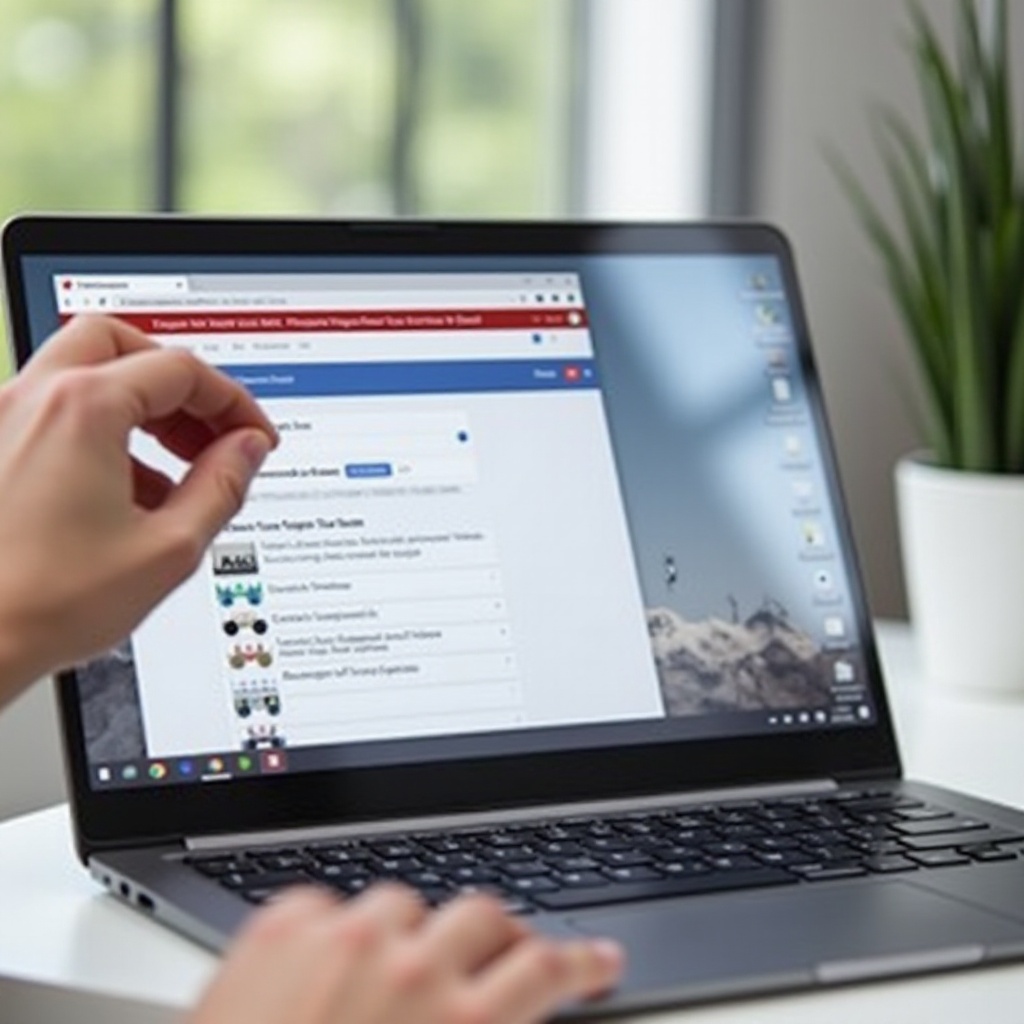
Method 2: Using Browser Extensions
Top Extensions for Tab Bar Customization
Extensions offer more flexibility and features compared to themes. Some notable extensions include:
– Color Tab Bar: Allows you to manually set the tab bar color.
– Custom Tab Bar: Provides a range of colors and designs for ultimate customization.
Installation Guide for Extensions
- Go to Chrome Web Store.
- Search for the extension you wish to use.
- Click ‘Add to Chrome’ and confirm the installation.
Setting the Tab Bar Color to Red
- Open the extension settings.
- Locate the color customization option.
- Select or input the shade of red you want.
- Save the settings and see the tab bar transform.
Method 3: Using Developer Tools
Enabling Developer Mode
To access the deepest level of customization, you need to enable Developer Mode:
1. Restart Chromebook.
2. Press Esc + Refresh + Power keys simultaneously.
3. Press Ctrl + D to turn on Developer Mode.
Navigating Chrome Developer Tools
- Open Chrome.
- Right-click on the tab bar and select ‘Inspect’.
- This will open the Chrome Developer Tools panel.
Modifying Tab Bar Color via CSS
- Navigate to the Elements tab.
- Look for the element corresponding to the tab bar.
- Modify the CSS properties by inputting
background-color: red;. - Save the changes and enjoy the new look.
Troubleshooting and FAQs
Common Issues and Solutions
- Theme Not Applying Properly: Ensure no other theme or extension is conflicting.
- Extensions Not Working: Check if permissions are correctly granted.
- Developer Tools Resetting: Changes may reset on browser restart. Reapply the code or use persistent extensions.
How to Reset to Default Settings
- Go to Chrome settings.
- Type ‘Reset’ in the search bar.
- Click on ‘Restore settings to their original defaults’.
Conclusion
Customizing your Chromebook’s tab bar to red adds a touch of personalization and can make your browser more enjoyable to navigate. Whether you prefer using Chrome themes for a quick change, browser extensions for more control, or diving into developer tools for complete customization, this guide provides you with all the needed steps and insights. By following the outlined methods and troubleshooting tips, you can easily achieve a stylish red tab bar and explore further customization possibilities to fully tailor your browsing experience.
Frequently Asked Questions
Can I customize other parts of the Chromebook UI using these methods?
Yes, the methods allow for broad customization beyond just the tab bar, including the entire browser theme.
Will these customizations affect Chromebook performance?
Generally, no. However, using too many extensions may slow down the browser. Be selective and avoid overloading.
How to revert changes and go back to default tab bar color?
Use the reset option in Chrome settings or disable/uninstall the applied themes and extensions.