Introduction
Resetting your iPad can seem daunting, especially if you’re unsure about its effects. Understanding the reset process can help alleviate concerns and empower you to make informed decisions. Whether you’re aiming to resolve issues, readying the device for a new owner, or seeking a fresh start, comprehending iPad resets is vital. This guide aims to demystify the reset process, detailing its effects and providing comprehensive steps to carry it out correctly.

Understanding iPad Resets
iPad resets serve various purposes depending on the problem at hand. Differentiating between types of resets ensures you select the right method for your needs. Grasping these differences can help streamline troubleshooting and optimize device performance.
Types of Resets: Soft Reset vs. Factory Reset
- Soft Reset: A simple restart that addresses minor issues without losing any data.
- Factory Reset: Completely wipes your device, returning it to original settings—ideal for serious issues or prepping for a new user.
Why You Might Need to Reset Your iPad
There are several reasons why you might consider resetting your iPad, from troubleshooting persistent problems and boosting performance to safeguarding personal data before passing on the device. Understanding the myriad of reasons can aid in deciding when a reset is necessary.

Effects of Resetting Your iPad
Anticipating what transpires during and after a reset can set realistic expectations, mitigating any anxieties surrounding the procedure.
Impact on Apps and Data
- Soft Reset: Retains all apps and data; it’s a seamless refresh.
- Factory Reset: Erases everything on the device. Back up crucial data to prevent loss.
Device Performance Improvements
Some users report enhanced performance post-reset. It clears out app memory clogs and resolves software hiccups, making the iPad more responsive and swift.
How to Prepare for a Factory Reset
Proper preparation for a factory reset is essential to ensure a smooth transition without data loss.
Backing Up Your Data
- iCloud Backup: Go to Settings > [Your Name] > iCloud > iCloud Backup > Back Up Now.
- iTunes/Finder: Connect your iPad to a computer, select your device, then choose ‘Back Up Now’.
Important Settings to Note
Document your network configurations, saved passwords, and any custom setups. This preparation will facilitate restoring your preferred settings after the reset.
Step-by-Step Guide to Resetting Your iPad
Performing a reset can be straightforward when following the correct method.
Soft Reset Instructions
- Press and hold the Power button until the ‘Slide to Power Off’ slider appears.
- Slide to power off and wait a few seconds.
- Press and hold the Power button until you see the Apple logo.
Factory Reset Instructions
- Open Settings and tap on General.
- Select Transfer or Reset iPad.
- Tap Erase All Content and Settings.
- Enter your passcode and confirm Erase iPad.
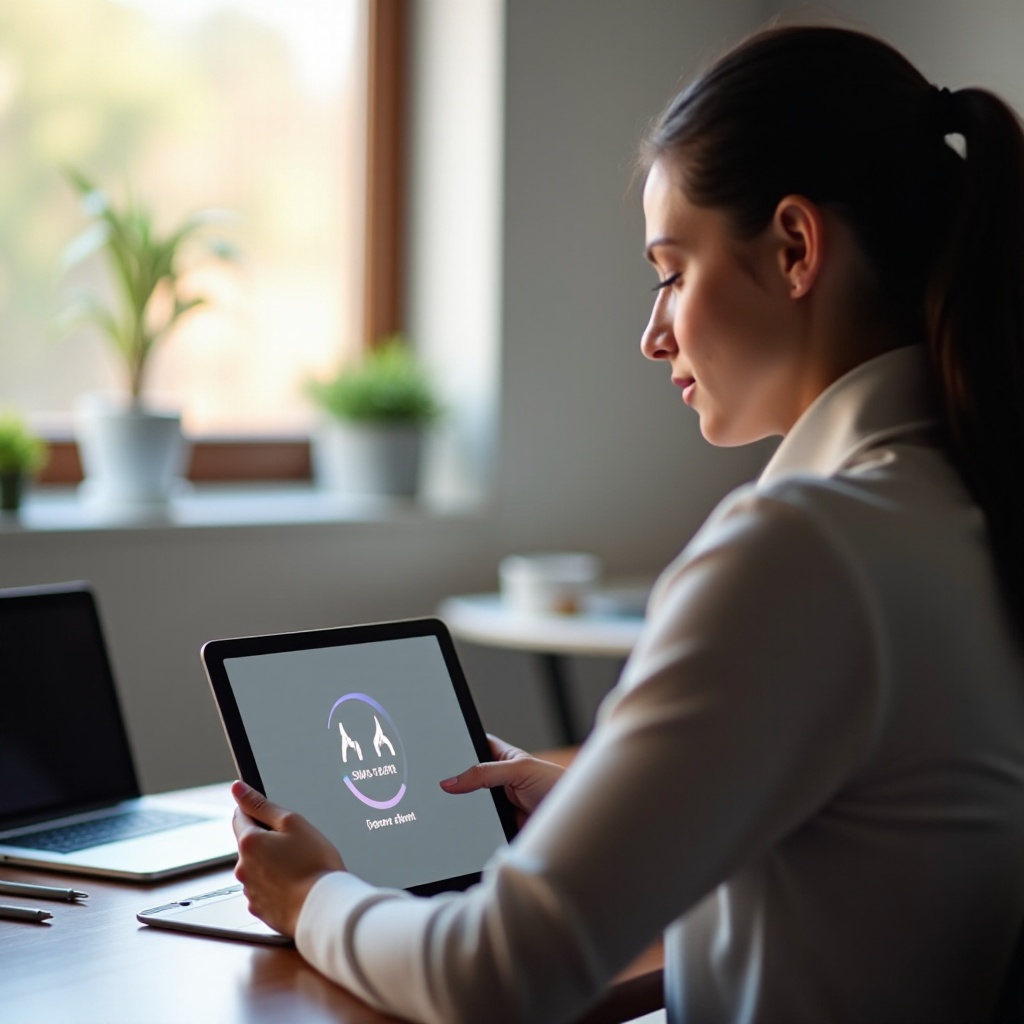
Post-Reset Actions for iPad Optimization
To maximize the benefits of a reset, follow these optimization steps post-reset.
Reinstalling and Updating Apps
Re-download necessary apps, ensuring they are up-to-date for optimal functionality and security.
Adjusting Settings for Better Performance
Tweaking settings like turning off redundant notifications and minimizing visual effects can enhance battery life and device efficiency.
Common Issues and Troubleshooting Post-Reset
Occasionally, issues may arise post-reset. Below are solutions for common problems.
Data Recovery Options
If data is accidentally lost, restore it via your iCloud or iTunes backup. Third-party recovery tools may also be helpful.
Connectivity Problems
Encountering Wi-Fi or Bluetooth issues? Reset network settings at Settings > General > Reset > Reset Network Settings to solve connectivity glitches.
Conclusion
Understanding iPad resets empowers users to make the most of their devices. Whether fixing technical issues or prepping for a handover, resets offer diverse benefits. Comprehensive preparation and mindful post-reset optimizations ensure optimal outcomes. Always remember to back up data to avoid irretrievable loss during a reset.
Frequently Asked Questions
What should I do if my iPad doesn’t reset?
Ensure the device is charged. Attempt a force restart by pressing the Power and Home buttons simultaneously until the Apple logo appears.
How often should I reset my iPad?
Perform soft resets as needed, particularly for minor issues. Factory resets are less frequent and are generally used for persistent problems or before transferring ownership.
Will resetting my iPad remove iOS updates?
No, resetting your iPad does not remove iOS updates. Your device retains the latest iOS version post-reset.