Introduction
Changing your laptop screen orientation from vertical to landscape can significantly enhance your viewing experience. Whether you need landscape orientation for work, gaming, or personal preference, being able to adjust your screen view can be highly beneficial. In this guide, you will find easy-to-follow instructions to help you change your laptop screen from vertical to landscape on both Windows and macOS systems.

Understanding Screen Orientations
Before you start, it’s important to understand what screen orientations are and how they function. There are two main types of screen orientation: vertical (portrait mode) and landscape. Most laptops and monitors come with default landscape orientation—where the screen is wider than it is tall. Portrait orientation, on the other hand, is taller than it is wide and is often used for reading or coding. By understanding these orientations, you can decide which is best suited to your needs.
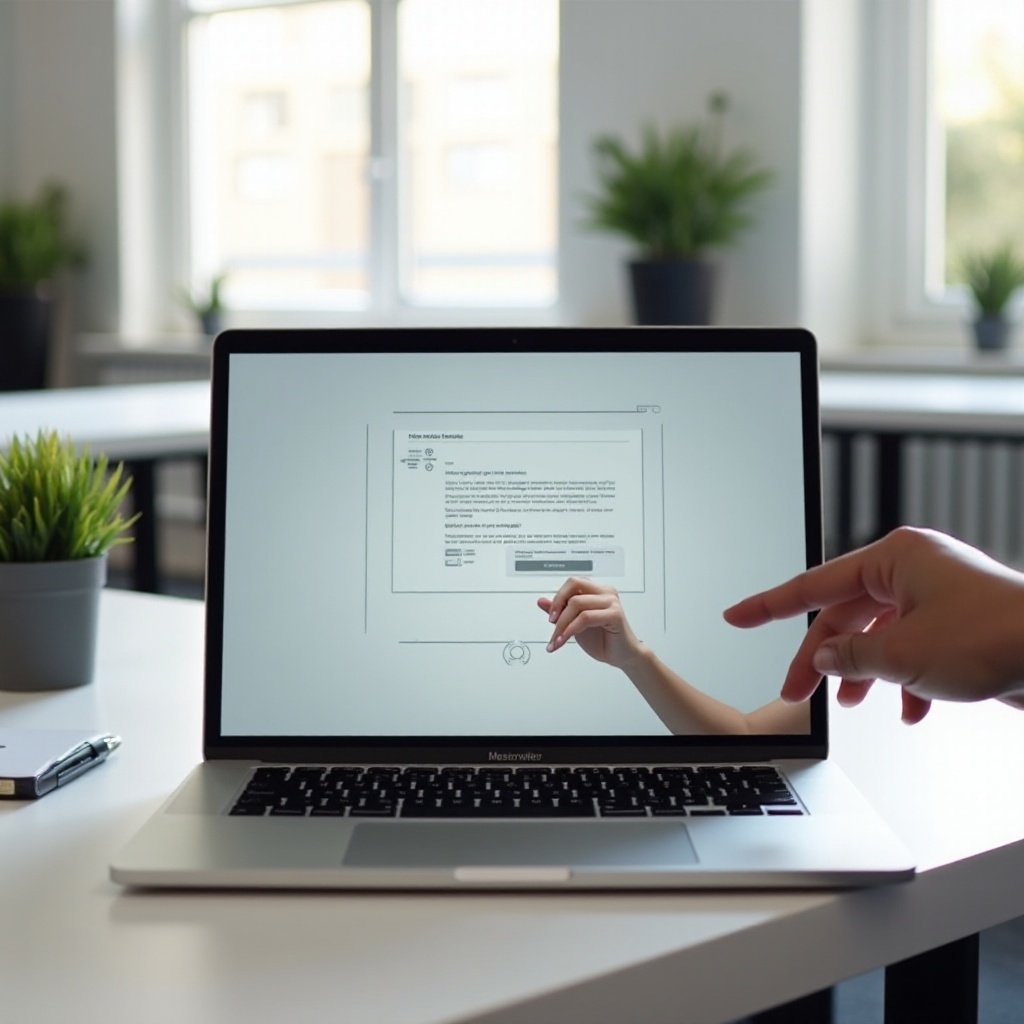
Why You Might Need to Change Screen Orientation
There are several reasons why you might want to change your screen orientation.
- Productivity: Landscape mode is ideal for multitasking as it allows more space for windows and applications side by side. Tasks such as video editing, gaming, and designing are more comfortable in landscape view.
- Reading and Coding: If you are reading long documents or coding, portrait mode might make it easier as it fits more lines of text. Some users find it reduces the need to scroll.
- Personal Preference: Sometimes, it is purely about personal comfort. You may prefer one orientation over another based on your habits and tasks.
Choosing the right orientation depends on your activities, and fortunately, switching between these modes is simple on both Windows and macOS laptops.

Step-by-Step Guide to Changing Screen Orientation on Windows Laptops
Changing the screen orientation on a Windows laptop is straightforward. Here is how you can do it:
Accessing Display Settings
- Right-click on your desktop: Begin by right-clicking on an empty area of your desktop.
- Select ‘Display settings’: This will open the display settings menu where you can manage your screen configuration.
Adjusting Screen Orientation
- Navigate to the ‘Orientation’ dropdown menu: In the display settings, scroll down to find the ‘Orientation’ option.
- Select ‘Landscape’: Click the dropdown menu and choose ‘Landscape’ to set your screen orientation to landscape mode.
Applying and Saving Changes
- Click ‘Apply’: Once you have selected ‘Landscape,’ hit the ‘Apply’ button.
- Confirm the changes: A prompt will appear asking you to keep these changes or revert after a few seconds if not confirmed. Select ‘Keep changes’ to save your new orientation.
Your Windows laptop should now display in landscape mode. If you encounter issues, you can always revert to the original settings by following the same steps.
Step-by-Step Guide to Changing Screen Orientation on macOS Laptops
Now that we’ve covered Windows systems, let’s move on to macOS. The process is slightly different but equally straightforward.
Accessing System Preferences
- Click the Apple logo: Located in the top-left corner of your screen, click the Apple logo.
- Select ‘System Preferences’: This will open a menu where you can adjust various settings for your macOS system.
Navigating to Display Settings
- Click on ‘Displays’: In the System Preferences menu, find and click on the ‘Displays’ icon.
Adjusting and Saving New Orientation
- Select the ‘Rotation’ dropdown: Depending on your macOS version, you may need to click on the ‘Display’ tab and then find the ‘Rotation’ option.
- Choose ‘0 degrees’: If your screen is currently vertical, changing it to ‘0 degrees’ will set it to landscape mode.
- Confirm your selection: Click ‘Confirm’ to apply the new orientation and save the changes.
By following these steps, your macOS laptop should now be set to landscape mode. You can always revert to the previous settings by repeating these steps.
Troubleshooting Common Issues
Occasionally, you might encounter issues while changing screen orientations. Here are solutions to some common problems:
- Orientation not changing: Ensure your screen drivers are up-to-date. Outdated drivers can prevent changes from being applied.
- Inverted screen: Double-check that you selected the correct orientation option. Sometimes, users mistakenly choose the wrong degree of orientation.
- Display not fitting screen: Adjust the resolution settings in the display settings to match your screen’s native resolution.
If issues persist, restarting your laptop can resolve temporary glitches.
Conclusion
Changing your laptop’s screen orientation from vertical to landscape is a simple yet effective way to enhance your user experience. Whether you use a Windows or macOS system, following these step-by-step guides will help you achieve the desired orientation quickly and efficiently. Don’t hesitate to customize your display settings to suit your needs and personal preferences.
Frequently Asked Questions
Why is my screen not rotating?
Your screen might not be rotating due to outdated drivers, or the rotation lock might be enabled. Ensure your drivers are updated, and check your display settings for any rotation lock options.
How can I quickly switch between screen orientations?
You can quickly switch between screen orientations using keyboard shortcuts. For Windows, try pressing Ctrl + Alt + Arrow keys. For macOS, the option isn’t as direct, but you can set up hot corners to access display settings swiftly.
Will changing the orientation affect my laptop’s performance?
Changing screen orientation generally does not affect performance. However, ensure your resolution settings are compatible with your screen to avoid display issues.