Introduction
Navigating the digital landscape can sometimes feel daunting, especially when trying to access information seamlessly across multiple devices. For those using Apple’s ecosystem, iCloud Notes offers a powerful tool to bridge this gap. Whether jotting down ideas, to-do lists, or important information, iCloud ensures your notes are available wherever you go. But how do you ensure access across your devices? This guide uncovers the secrets to accessing iCloud Notes on iPhones, iPads, Macs, and even Windows systems. By the end, you’ll have a seamless note-taking experience, enhancing productivity and organization.
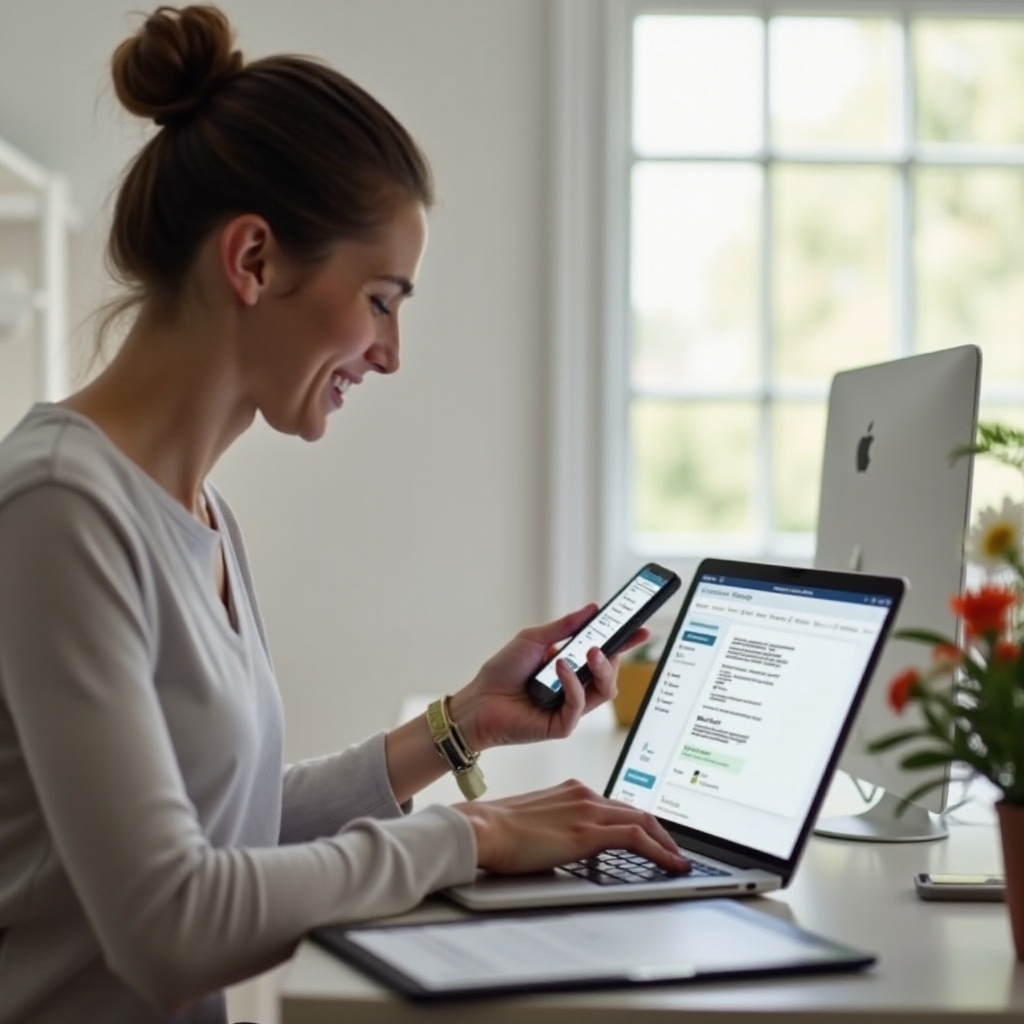
Understanding iCloud Notes
iCloud Notes is more than just a simple note-taking app. It transforms how you capture and manage information by providing automatic synchronization across your Apple devices. This feature ensures that any change made to your notes on one device is instantly updated on all others. By storing your notes in the cloud, iCloud eliminates the need for manual transfers or exports, keeping everything at your fingertips. The inherent security of iCloud further safeguards your data, making it an invaluable tool for both personal and professional use.
This seamless integration across devices underscores the importance of setting up iCloud Notes correctly. To harness its full potential, it’s crucial to understand how to enable and configure this feature on various platforms. Whether you’re using an iPhone, a Mac, or accessing notes through a web browser, the setup is straightforward once you know the steps.

Setting Up iCloud for Notes Synchronization
To make the most of iCloud Notes, you need to ensure it is set up correctly on all your devices.
Enabling iCloud Notes on iPhone and iPad
- Open the Settings app.
- Tap on your name at the top to access Apple ID settings.
- Select iCloud.
- Find Notes in the list and toggle it on.
By following these steps, you’ll enable synchronization, ensuring your notes are up-to-date across your smartphone and tablet.
Configuring iCloud Notes on macOS Devices
- Click on the Apple menu and select System Preferences.
- Open iCloud and sign in with your Apple ID if prompted.
- Check the box next to Notes.
This quick setup guarantees your Mac will sync notes alongside your other Apple devices.
Setting Up iCloud on Windows and Web Browsers
- Download and install the iCloud for Windows app.
- Sign in with your Apple ID.
- Check Notes to enable iCloud Notes synchronization.
Alternatively, access iCloud Notes via a web browser by visiting iCloud.com, signing in, and selecting Notes. Now, you can stay connected to your notes, even on non-Apple systems.
With iCloud Notes configured, accessing your notes across devices becomes a breeze. Next, we explore how to efficiently manage and view them, whether you’re on a smartphone or desktop.
Accessing iCloud Notes on Mobile Devices
Managing your notes on mobile devices offers unparalleled convenience, enabling productivity on the go.
iPhone: Accessing and Organizing Your Notes
- Open the Notes app.
- Swipe down to reveal the Search bar for locating specific notes.
- Use folders to organize different types of notes.
Enhancing your navigation skills in the app will keep your notes orderly and easy to retrieve at any time.
iPad: Efficient Note Management and Navigation
The larger screen of the iPad lends itself to enhanced note-taking utilities:
– Use Split View for multitasking with Notes and another app.
– Employ the Apple Pencil for handwriting or sketching notes.
This setup optimizes the iPad for comprehensive note management, capitalizing on its distinct features.
Whether you’re using your iPhone or iPad, these tips ensure effective note access and organization, preparing us to tackle desktop platforms next.
Accessing iCloud Notes on Desktop Platforms
Desktops and laptops provide robust tools for managing your notes, offering expansive screen real estate and processing power.
Using iCloud Notes on Mac for Seamless Access
- Launch the Notes app on your Mac.
- Organize your notes using folders and tags for efficient retrieval.
This approach ensures your notes stay synchronized and well-organized, facilitating easy access when needed.
Accessing iCloud Notes via iCloud.com on Any Browser
- Navigate to iCloud.com in a web browser.
- Sign in using your Apple ID and click on Notes.
Accessing via a web browser provides flexibility, allowing you to retrieve your notes from any computer with internet connectivity.
These methods ensure you can access your iCloud Notes, regardless of your preferred desktop platform. Next, let’s explore strategies for optimizing the notes experience.

Optimizing Your Notes Experience
Enhancing how you interact with iCloud Notes can further streamline your workflow.
Tips for Organizing and Searching Notes
- Use folders and tags for categorization.
- Harness the power of the Search function for quick note retrieval.
- Archive older, less-used notes to declutter.
Each strategy fosters a more efficient note management system, reducing time spent searching and organizing.
Using Siri and Other Integrations with iCloud Notes
Harness Siri to quickly create notes or find existing ones without typing:
– Activate Siri and say, ‘Create a note’ or ‘Find notes about vacation.
– Explore other app integrations like Reminders for cohesive task management.
By optimizing your use of these functions, you increase productivity and reduce time spent searching for information.
Conclusion
Accessing and managing iCloud Notes across various devices has never been simpler. From initial setup to efficient note management, each step ensures a seamless experience. Whether you’re jotting ideas on your iPhone or organizing detailed plans on a Mac, iCloud Notes keeps everything in sync. By following this guide, you’ll navigate the world of digital notes with confidence and ease.
Frequently Asked Questions
How can I recover deleted notes from iCloud?
Recover deleted notes by checking the ‘Recently Deleted’ folder in the Notes app. You can restore any note within 30 days.
What should I do if my iCloud Notes aren’t syncing?
Ensure iCloud Notes is enabled on all devices. Check your internet connection and sign in using the same Apple ID across devices.
Can I access iCloud Notes offline?
iCloud Notes can be accessed offline on devices that have previously downloaded them. However, syncing and updates require an internet connection.