Introduction
When your Apple Watch keeps restarting with the Apple logo, it disrupts your daily routine and affects essential functionality. This persistent issue not only causes inconvenience, but it might also affect the device’s performance over time if ignored. This article delves into effective solutions for this common issue, providing both basic and advanced troubleshooting strategies. Whether you’re looking for quick advice to remedy the issue or in-depth steps to prevent further problems, this guide offers comprehensive and actionable advice.
Understanding the Apple Watch Restart Issue
An Apple Watch stuck in a restart loop typically signals an underlying issue. Several factors could contribute to this, ranging from software glitches to more serious hardware malfunctions. Software problems might occur following an update where incompatibilities or incomplete installations arise. While hardware issues are rarer, they can include battery wear or physical damage within the device.
Grasping the root cause of these intermittent restarts is critical for resolving them effectively. The upcoming sections will discuss simple fixes and more advanced tactics to empower you to diagnose and correct the issue independently before reaching out for professional support.
Quick Fixes for Immediate Relief
If your Apple Watch frequently restarts, these quick fixes might help resolve the problem:
Force Restart Your Apple Watch
A restart can combat minor software glitches causing the loop:
- Press and hold both the side button and the Digital Crown simultaneously.
- Continue holding both buttons until the Apple logo appears.
This action forces your watch to restart, potentially resolving transient system errors.
Check for Software Updates
Updates often come with bug fixes that address known issues:
- Open the ‘Watch’ app on your iPhone.
- Tap ‘General’ and then ‘Software Update.
- If an update is available, follow the instructions to install it.
Keeping your software current can stabilize and resolve bugs leading to restarts.
Advanced Troubleshooting Techniques
If quick fixes fail to resolve the issue, these advanced techniques might be necessary:
Unpair and Re-Pair Your Apple Watch
This can address more profound software conflicts:
- Open the ‘Watch’ app on your iPhone.
- Go to ‘My Watch,’ tap your watch name, and select ‘Unpair Apple Watch.
- Follow the prompts to unpair, erasing your watch.
- Re-pair your watch by following your iPhone’s on-screen instructions.
Unpairing and re-pairing refreshes your watch’s connection, potentially resolving lingering issues.
Restore from Backup Using Your iPhone
Restoring your watch from a backup can fix enduring problems:
- Unpair your Apple Watch as before.
- During setup, select ‘Restore from Backup.
- Choose the latest backup and complete the setup.
This reinstalls a stable version of your watch data, possibly fixing current setup issues.

When to Consult Apple Support
Should self-troubleshooting not resolve the problem, it may be time to contact Apple Support. Persistent restarts after trying these solutions suggest a more serious problem, possibly linked to hardware. Professional diagnostics can uncover issues invisible to users and guide proper repairs. Apple Support offers online and in-store assistance, ensuring personalized help when self-help is inadequate.
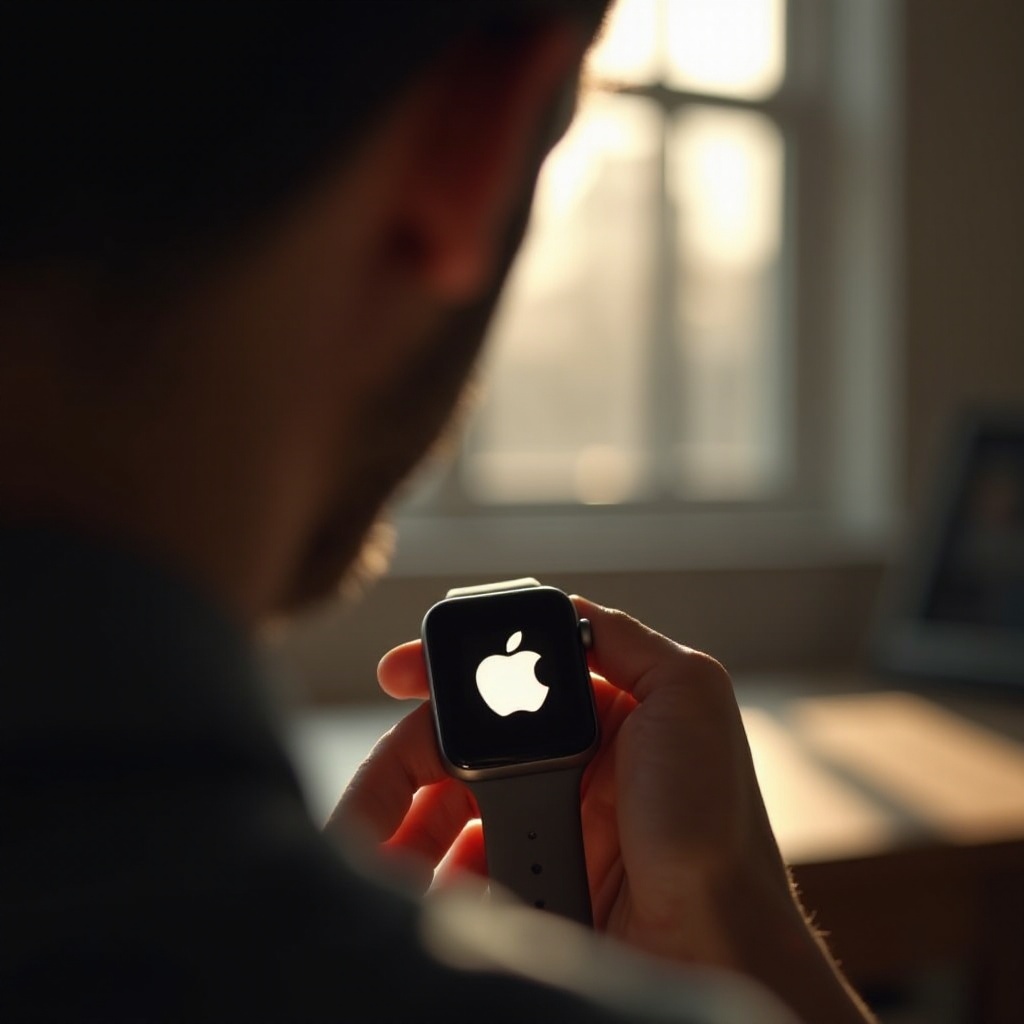
Preventive Measures for a Healthy Apple Watch
Avoiding restart issues again involves routine maintenance and care practices. Here are some tips:
- Regular Software Updates: Ensure your Apple Watch always has the latest software updates.
- Avoid Overloading Apps: Maintain a balanced number of apps and watch faces to avoid overburdening the system.
- Safe Storage: Store your watch in a dry, temperate environment to avoid moisture or extreme temperature damage.
Following these guidelines can boost your Apple Watch’s longevity, ensuring smooth operation.
Conclusion
Effectively addressing Apple Watch restart issues involves understanding potential causes, implementing effective solutions, and prioritizing preventive care. This guide equips you with the knowledge to handle such issues efficiently, ensuring your Apple Watch remains an integral part of your daily life.
Frequently Asked Questions
Why does my Apple Watch keep restarting with the Apple logo?
Your Apple Watch might keep restarting due to software glitches, corrupt updates, or, less frequently, underlying hardware issues. Identifying the cause is essential in resolving the issue effectively.
How do I force restart my Apple Watch?
To perform a force restart, press and hold both the side button and the Digital Crown simultaneously until the Apple logo appears. This action resets the watch’s operating system.
Should I contact Apple Support if my watch keeps restarting?
Yes, if basic troubleshooting doesn’t solve the issue, contacting Apple Support is advisable. Persistent problems might indicate hardware faults that require professional diagnostics and repair.