Introduction
Adjusting the brightness of your laptop is crucial for both comfort and productivity. Whether you’re working late into the night or sitting in a bright room, controlling how much light your screen emits is essential to avoid straining your eyes. Additionally, managing brightness can positively affect battery life, prolonging the time between charges. This guide will explore different methods to adjust brightness across various operating systems and devices for optimal user experience.

Why Adjusting Laptop Brightness is Important
Laptop brightness influences more than just screen visibility. Proper adjustment helps reduce eye strain, making prolonged use more comfortable. If brightness levels are too high, especially in dim environments, it can lead to headaches and fatigue. Furthermore, managing screen brightness is vital for conserving battery power when using a laptop on battery. Dimming your screen extends battery life significantly, enabling longer use between charges.
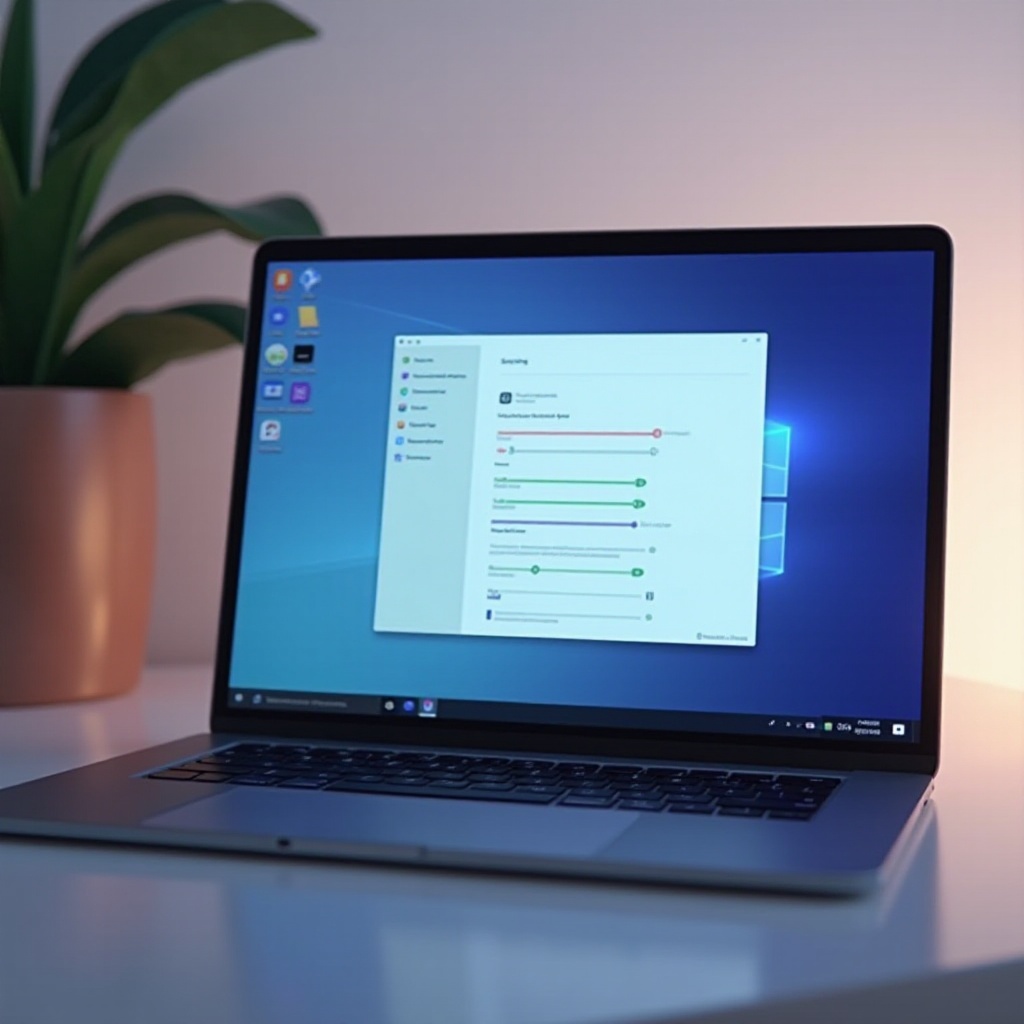
Simple Methods to Adjust Brightness
There are several straightforward methods to adjust your laptop’s brightness effectively:
Using Keyboard Shortcuts
- Many laptops feature function keys (often marked with a sun icon) for brightness control.
- Press the designated key or hold the ‘Fn’ key and tap the brightness key.
- This method is quick and does not disrupt your workflow.
Adjusting via Quick Settings Panel
- On Windows, access the Action Center by pressing ‘Win + A’ and use the brightness slider.
- On macOS, click the Control Center icon in the menu bar and drag the brightness slider.
- For some Linux distributions, locate brightness settings in the system menu.
These methods offer quick access to brightness controls without needing to delve deeper into system settings.
Detailed Steps for Different Operating Systems
Each operating system provides specific methods to adjust brightness settings more effectively:
Adjusting Brightness on Windows 10/11
- Navigate to ‘Settings’ > ‘System’ > ‘Display’.
- Use the brightness slider to make adjustments.
- Enable ‘Battery saver’ mode under ‘Settings’ > ‘System’ > ‘Battery’ for automatic brightness control based on power usage.
Adjusting Brightness on macOS
- Click on the Apple menu and select ‘System Preferences’.
- Choose ‘Displays’ and adjust the brightness slider.
- Optionally, enable ‘Automatically adjust brightness’ for system-managed settings.
Adjusting Brightness on Linux
- Depending on the distribution, access ‘Settings’ > ‘Brightness & Lock’ or similar options.
- Use the slider to make adjustments.
- Alternatively, use terminal-based commands like ‘xbacklight’ for finer control.
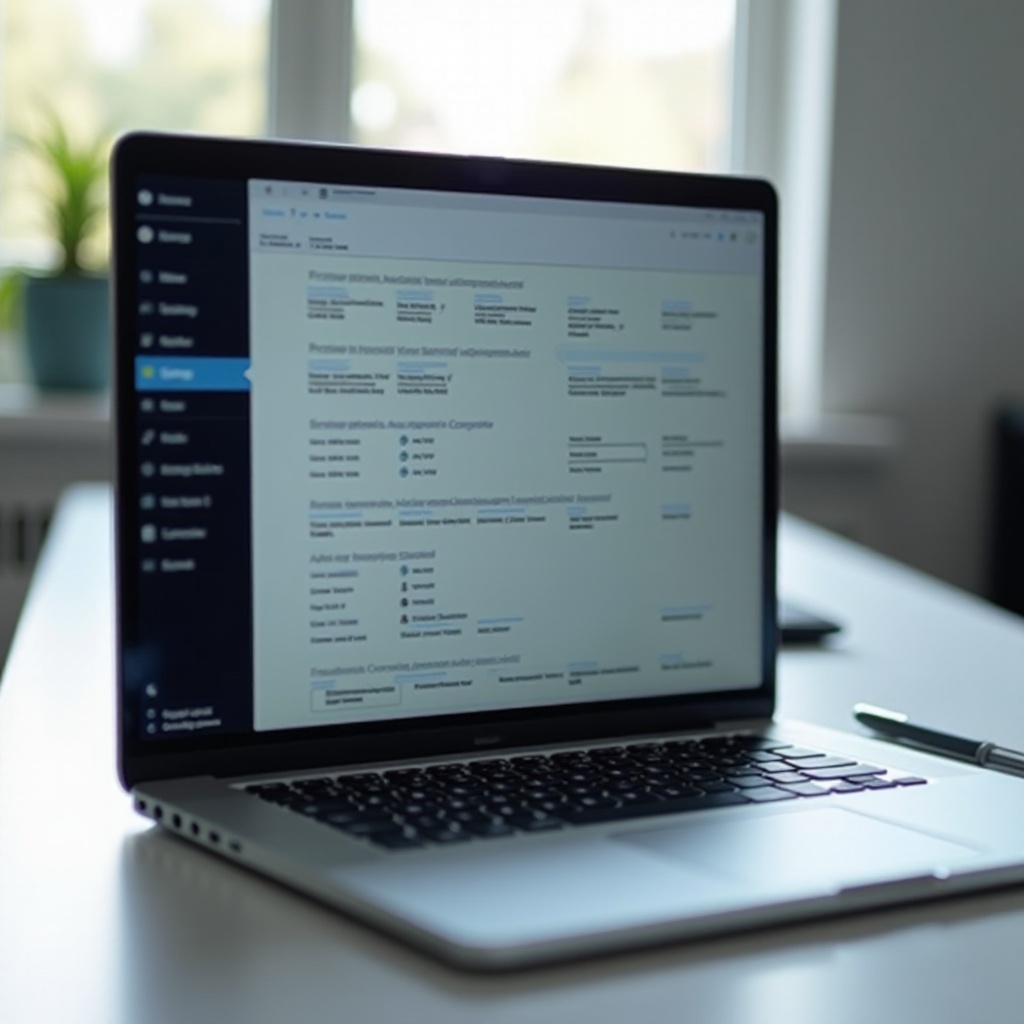
Advanced Options for Brightness Control
Beyond basic controls, consider these advanced options for enhanced brightness management:
Using Manufacturer Software
- Many manufacturers provide software for better brightness control, such as HP’s ‘HP Display Control’ or Dell’s ‘Dell Cinema’.
Third-Party Applications
- Applications like ‘f.lux’ or ‘Dimmer’ offer customized brightness settings, particularly beneficial for night use.
- These tools can automate adjustments according to the time of day and ambient lighting.
Advanced options provide flexibility to tailor brightness settings to meet specific needs and preferences.
Automatic Brightness Adjustments
For a more dynamic experience, consider automatic brightness adjustments:
Enabling Adaptive Brightness
- On Windows, activate ‘Change brightness automatically when lighting changes’ under display settings.
- On macOS, use ‘Automatically adjust brightness’ within display preferences.
Utilizing Night Mode and Blue Light Filters
- Night mode reduces blue light, creating a more comfortable screen experience at night. Activate it via display settings.
- On macOS, Night Shift offers similar blue light reduction features for enhanced eye comfort.
Automatic adjustments lessen manual interventions and improve user comfort based on ambient lighting conditions.
Best Practices for Eye Comfort and Battery Life
- Set brightness to a comfortable level where text is easily readable without eye strain.
- Adjust brightness according to your environment—reduce it in dark settings.
- Utilize night mode or blue light filters to diminish eye strain during late hours.
- Lower display brightness when running on battery to extend usage time.
- Take regular breaks to alleviate eye fatigue from prolonged screen use.
Implementing these practices can ensure better eye health and prolonged battery longevity.
Conclusion
Effectively managing your laptop’s brightness impacts comfort and efficiency. From quick keyboard adjustments to advanced software solutions, you have multiple options to explore. Whether you’re using Windows, macOS, or Linux, following these guidelines will help you optimize screen brightness for comfort, battery savings, and an overall enhanced user experience.
Frequently Asked Questions
How can I adjust brightness on my laptop without a hotkey?
You can adjust brightness through your system’s settings panel. For direct control, use the display settings found in system preferences or via taskbars.
Why is my laptop brightness adjustment not working?
Ensure that your graphics drivers are updated. Sometimes, software or hardware issues may prevent manual adjustments, requiring troubleshooting or driver updates.
Can adjusting brightness help save battery life?
Yes, dimming your screen reduces power consumption significantly, which helps extend battery life, especially during long periods on battery power.