Introduction
Encountering a technical issue with your iPad can be frustrating, but recovery mode might be the solution you need. Often, devices get stuck due to software glitches, failed updates, or unresponsiveness. Fortunately, knowing how to enter recovery mode can help you resolve these issues effectively. This guide provides you with a complete understanding of the steps to take, regardless of whether your iPad has a Home button or not. With this know-how, you can save time and avoid unnecessary visits to the Apple Store or service centers.
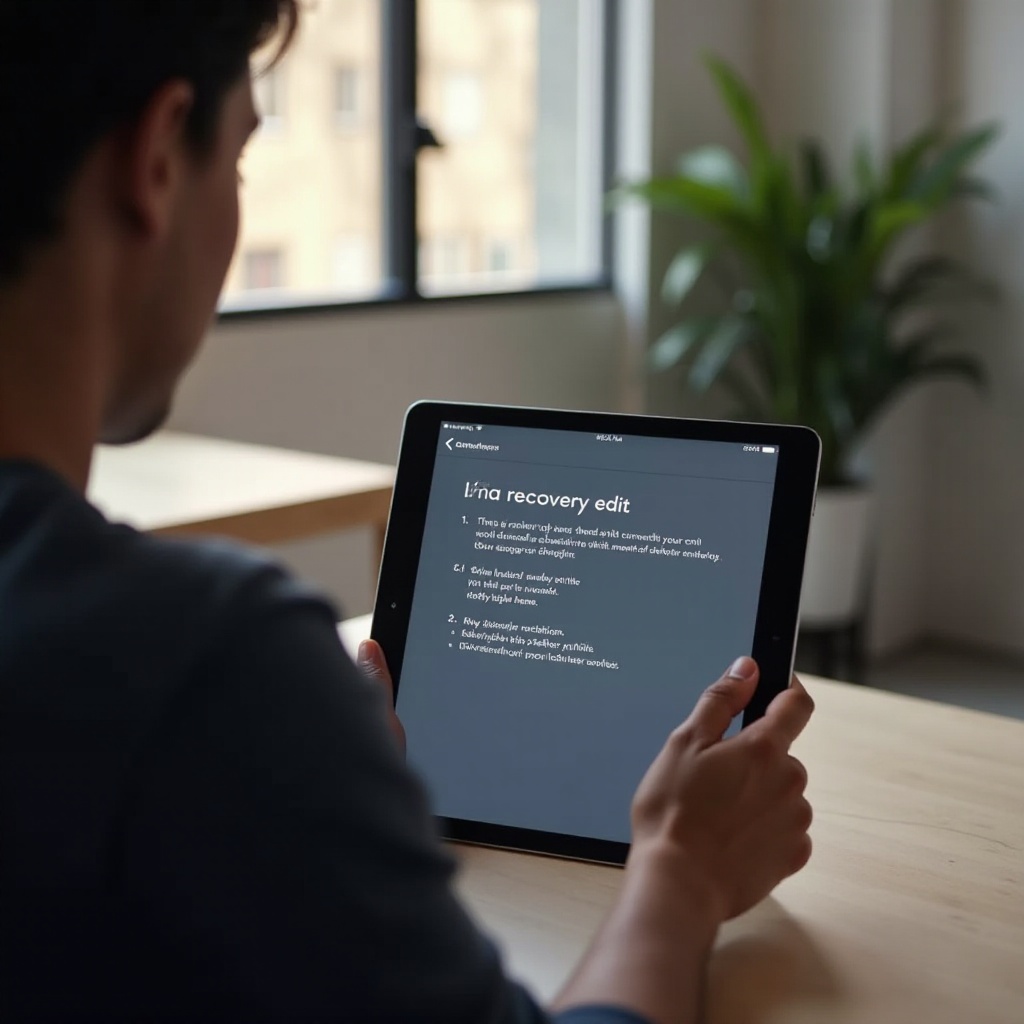
Understanding iPad Recovery Mode
iPad recovery mode is a critical troubleshooting utility developed by Apple. It allows users to restore their device via iTunes or Finder, which is instrumental in resolving persistent problems. In recovery mode, your iPad connects to a computer, enabling you to update or restore the system. Different from DFU mode, recovery mode is more straightforward and can tackle many common issues like software bugs or update failures. Grasping how recovery mode operates can ensure you use it effectively when technical hiccups occur.
When to Use Recovery Mode
Choosing the right moment to initiate recovery mode can help you save both time and data. Typical scenarios where it is useful include failed software updates, devices frozen on the Apple logo, or screens that fail to respond. Before resorting to recovery mode, it is prudent to attempt less invasive troubleshooting methods such as force-restarting your device. Because recovery mode can result in data loss if no backup exists, it should primarily be used when other solutions prove ineffective, ensuring it is a last-resort strategy.
Preparation Steps Before Entering Recovery Mode
Before diving into the process of entering recovery mode, proper preparation is essential to prevent unforeseen complications.
Backing Up Your Data
- Connect your iPad to a Wi-Fi network.
- Navigate to Settings > [Your Name] > iCloud > iCloud Backup.
- Tap ‘Back Up Now’ and wait for the backup to complete before continuing.
Charging Your Device
- Plug your iPad into a power source.
- Make sure it’s at least 50% charged to prevent interruptions during recovery.
Required Tools and Software
- Have a compatible USB-to-Lightning cable on hand.
- Ensure you have the latest version of iTunes for Windows or older Macs, or Finder for macOS Catalina or later.
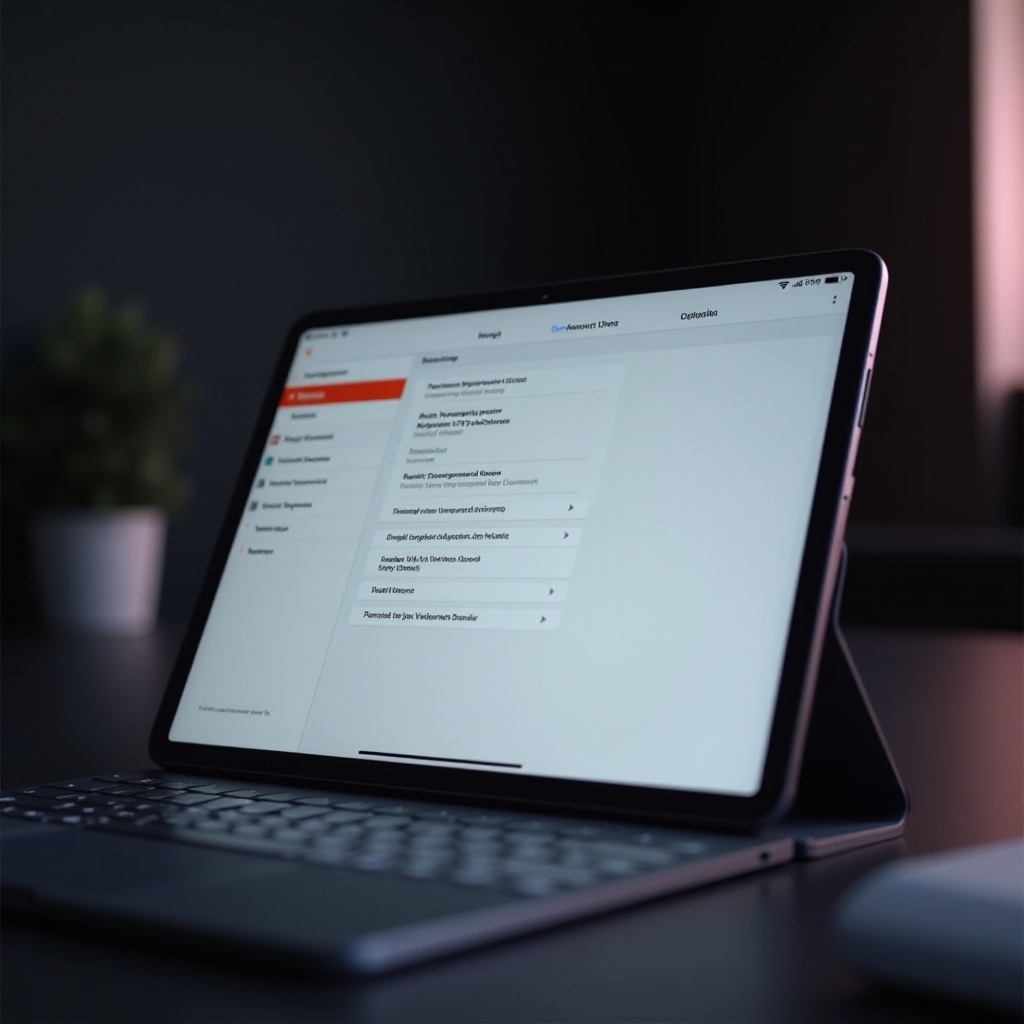
How to Enter Recovery Mode on iPad
The procedure to enter recovery mode varies slightly between different iPad models.
Steps for iPads with a Home Button
- Connect your iPad to your computer using a USB cable.
- Launch iTunes or Finder.
- Press and hold both the Home and the Top (or Side) buttons simultaneously.
- Continue holding these buttons until you see the recovery mode screen.
Steps for iPads without a Home Button
- Connect your iPad to your computer.
- Open iTunes or Finder.
- Quickly press and release the Volume Up button.
- Quickly press and release the Volume Down button.
- Press and hold the Top button until the recovery mode screen appears.
Troubleshooting Common Issues
Sometimes, recovery mode may not proceed as smoothly, leading to common issues.
Device Doesn’t Respond
- Ensure that your iPad is sufficiently charged.
- Try using a different USB cable or computer port.
- Restart your computer and attempt the process again.
Connection Issues with Computer
- Ensure iTunes or Finder is updated to the latest version.
- Verify your USB connections.
- Try using a different computer if the issue persists.

How to Exit Recovery Mode Safely
Exiting recovery mode is a straightforward process. Disconnect the iPad from your computer and restart it. For models with a Home button, press and hold the Home and Top (or Side) buttons until the Apple logo appears. For those without a Home button, simply hold the Top button until the device restarts.
Conclusion
iPad recovery mode is an indispensable tool for tackling significant system problems. Gaining a comprehensive understanding of how to enter and exit this mode equips you to address issues on your own without needing professional help. Remember, always back up your data before resorting to recovery mode to prevent any potential data loss. With this knowledge, what might once have been a frustratingly complex issue can become a manageable and simplistic task.
Frequently Asked Questions
Why is my iPad stuck in recovery mode?
Your iPad may be stuck if an update or restore was not completed successfully. You can try restarting the device or attempt the update again.
Can entering recovery mode erase my data?
Yes, opting to restore your iPad in recovery mode will erase all data. Ensure you have a backup before proceeding.
What should I do if recovery mode doesn’t fix my issue?
If recovery mode is ineffective, consider reaching out to Apple Support. Persistent issues might need professional diagnostics beyond the scope of recovery mode.