Introduction
Every user of a Dell monitor appreciates the brilliance and sharpness of its display. However, the appearance of dead pixels can disrupt this harmony, affecting the visual output significantly. Dead pixels, those annoying little spots, can occur due to various reasons such as manufacturing glitches or physical damage. Understanding these defects helps you address them effectively, ensuring your Dell monitor continues to deliver excellent performance. This guide delves into the causes, identification, and preventive strategies to help maintain your monitor’s peak condition.
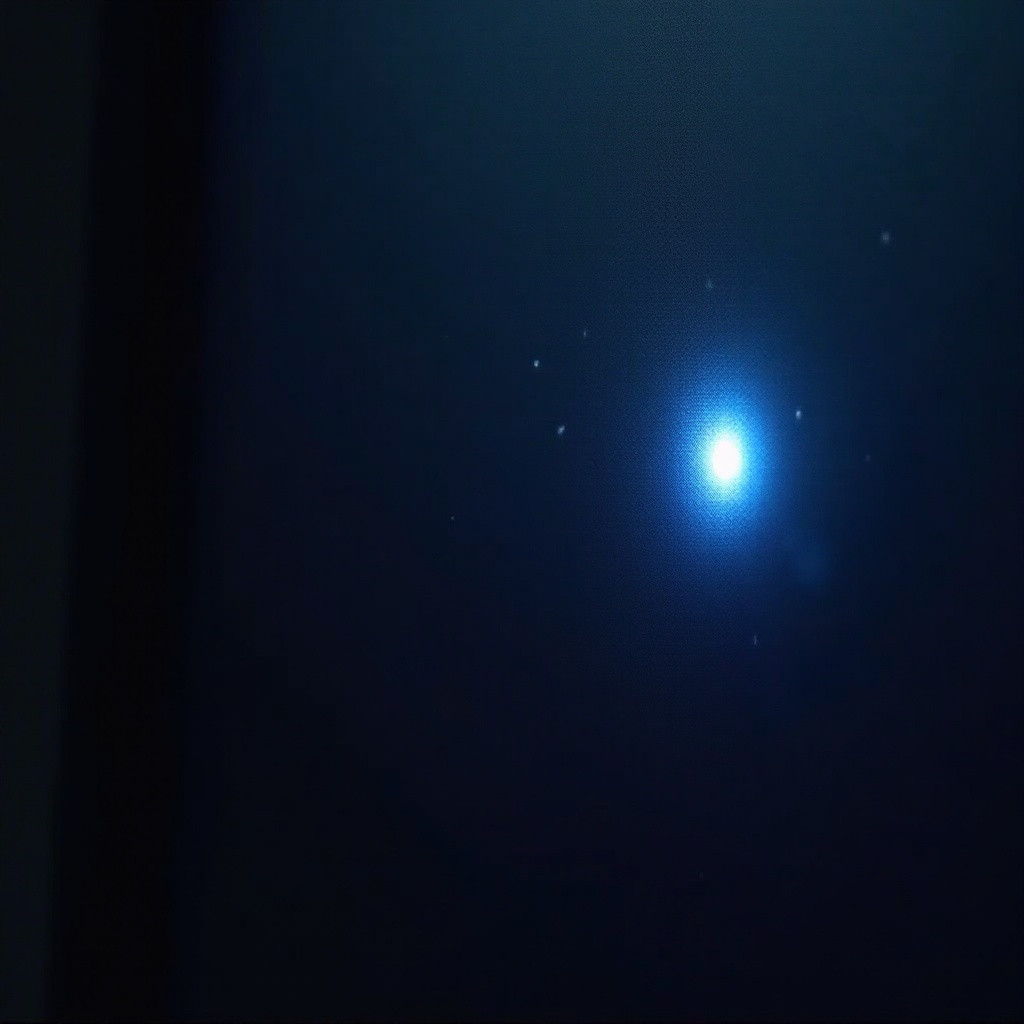
Understanding Dead Pixels
Dead pixels are tiny dots on a monitor that remain unlit, presenting as black spots on the screen. Unlike stuck pixels, which are fixed in color, dead pixels do not light up at all. These dormant areas are typical and often originate from manufacturing processes or after product defects appear over time. Grasping the fundamental differences between these pixel anomalies is essential in combating potential display issues effectively.
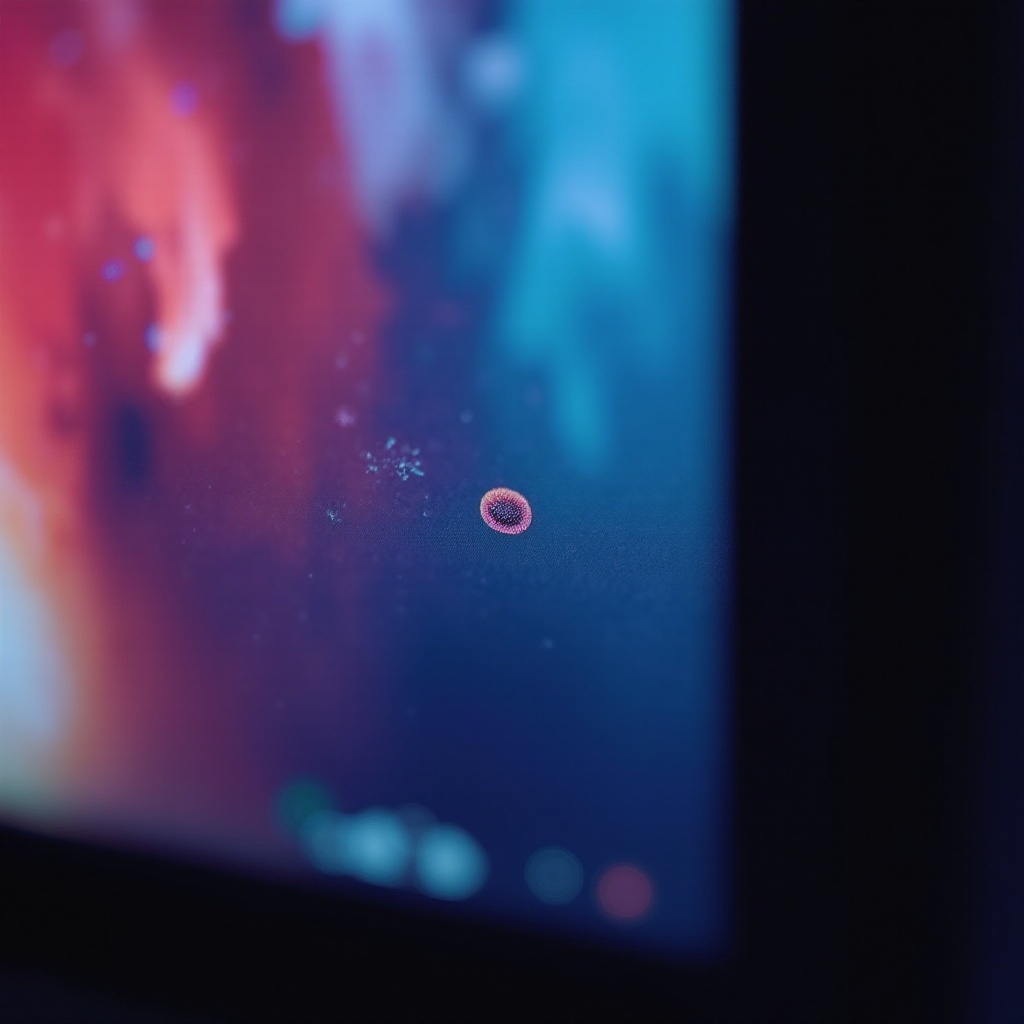
Causes of Dead Pixels on Dell Monitors
Several factors contribute to the formation of dead pixels on Dell monitors. Manufacturing defects are a primary cause, where small inconsistencies during production lead to pixel malfunctions. Mishandling, like dropping or impacting the monitor, comprises another common cause of damage. Additionally, environmental conditions such as excessive humidity and temperature can deteriorate the monitor’s internal components over time, leading to dead pixels. Recognizing these causes equips users to take preventive steps against pixel deterioration.
Transitioning from understanding causes, the next crucial step involves accurately identifying dead pixels.

Identifying Dead Pixels on Your Dell Monitor
Spotting dead pixels on your Dell monitor demands careful observation. Here are steps to identify them effectively:
- Visual Inspection: Evaluate the screen under optimal lighting conditions. Dead pixels contrast sharply against backgrounds of uniform colors like pure white or black.
- Pixel Testing Software: Employ specialized software that cycles through different colors to pinpoint dead and stuck pixels on your screen.
- Magnification Tools: If necessary, magnify specific sections of the display to spot static, unresponsive dots thoroughly.
Once identified, the next objective is selecting the best methods to fix any dead pixels encountered.
Methods to Fix Dead Pixels
Addressing dead pixels on your Dell monitor can be achieved through various approaches:
Software Solutions
Utilize programs designed to reinvigorate problematic pixels through rapid color transitions:
- JScreenFix: An online tool displaying fast color shifts over problematic areas, aiming to reinvigorate dead or stuck pixels.
- PixelHealer: A free application providing a flashing color box that can be dragged over the affected pixel area to revive it potentially.
Manual Techniques
Some manual approaches can stimulate pixel activity without software assistance:
- Pressure Method: Apply light pressure on the dead pixel area with a soft cloth to stimulate pixel functionality.
- Tapping Method: Gently tap the affected spot using a stylus or finger wrapped in a soft cloth to prevent further damage.
Professional Repair Options
If software and manual techniques prove ineffective, consider professional services:
- Dell Authorized Repair Centers: Experts offer detailed diagnostics and robust repair solutions.
- Monitor Replacement: For persistent issues, a replacement might be offered if under warranty.
Choosing an appropriate solution hinges on your comfort with DIY methods and the severity of the problem. Once solutions are considered, focus shifts to prevention strategies to avoid future occurrences.
Preventive Measures for Dead Pixels
To minimize the risk of dead pixels, enforce these preventive measures:
- Avoid Physical Impacts: Handle your monitor with caution during setup or relocation to prevent damage.
- Environmental Management: Ensure your environment is neither too humid nor excessively hot to protect internal components.
- Routine Cleaning: Regularly clean the monitor using soft, non-abrasive cleaning materials to avoid wear and residue build-up.
Implementing these precautions helps maintain the integrity and quality of your Dell monitor’s display over time.
When to Contact Dell Support
If dead pixels persist despite attempts to fix them, contacting Dell support is advisable under the following conditions:
- Stubborn Dead Pixels: If issues remain unresolved following fix efforts.
- Warranty Coverage: Utilize warranty services for necessary repairs or device replacement.
- DIY Fix Concerns: Seek professional guidance if uncomfortable with handling dead pixels.
Dell’s professional support ensures your monitor returns to optimal performance, offering peace of mind and convenience.
Conclusion
While dead pixels on a Dell monitor might pose challenges, informed users can effectively tackle the issue. Understanding the symptoms, applying appropriate fixes, and adopting preventive measures place you in a good position to maintain your monitor’s full functionality. When in doubt, Dell’s customer support stands ready to assist. Keeping your monitor in excellent condition guarantees a seamless, vibrant visual experience, unlocking the complete potential of your device.
Frequently Asked Questions
Can a dead pixel fix itself on a Dell monitor?
Typically, dead pixels do not resolve on their own. However, software and manual techniques can sometimes restore them.
Is it normal for a new Dell monitor to have dead pixels?
Yes, it’s possible though uncommon. Manufacturing variations can lead to dead pixels occasionally.
How does Dell’s warranty handle dead pixels?
Dell’s warranty terms may vary. It’s essential to review their pixel policy as certain conditions may apply for repairs or replacements due to dead pixels.